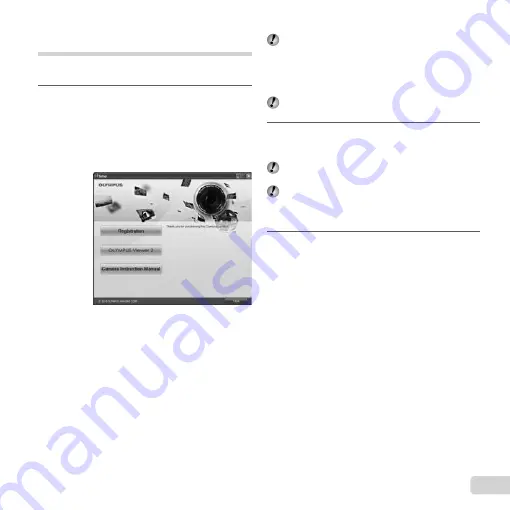
41
EN
Installing the PC software and
registering user
Windows
Windows
1
Insert the supplied CD in a CD-ROM drive.
Windows XP
●
A “Setup” dialog will be displayed.
Windows Vista/Windows 7
●
An Autorun dialog will be displayed. Click “OLYMPUS
Setup” to display the “Setup” dialog.
If the “Setup” dialog is not displayed, select “My
Computer” (Windows XP) or “Computer” (Windows
Vista/Windows 7) from the start menu. Double-click
the CD-ROM (OLYMPUS Setup) icon to open the
“OLYMPUS Setup” window and then double-click
“Launcher.exe”.
If a “User Account Control” dialog is displayed, click
“Yes” or “Continue”.
2
Register your Olympus product.
●
Click the “Registration” button and follow the on-
screen instructions.
To register the camera must be connected to the
computer. “Connecting the camera” (p. 40)
If nothing is displayed on the camera screen even
after connecting the camera to the computer, the
battery may be exhausted. Charge the battery and
then connect the camera again.
3
Install OLYMPUS Viewer 2.
●
Check the system requirements before beginning
installation.
●
Click the “OLYMPUS Viewer 2” button and follow
the on-screen instructions to install the software.
Summary of Contents for TG-625
Page 73: ......
Page 74: ...VMXXXX01 ...
















































