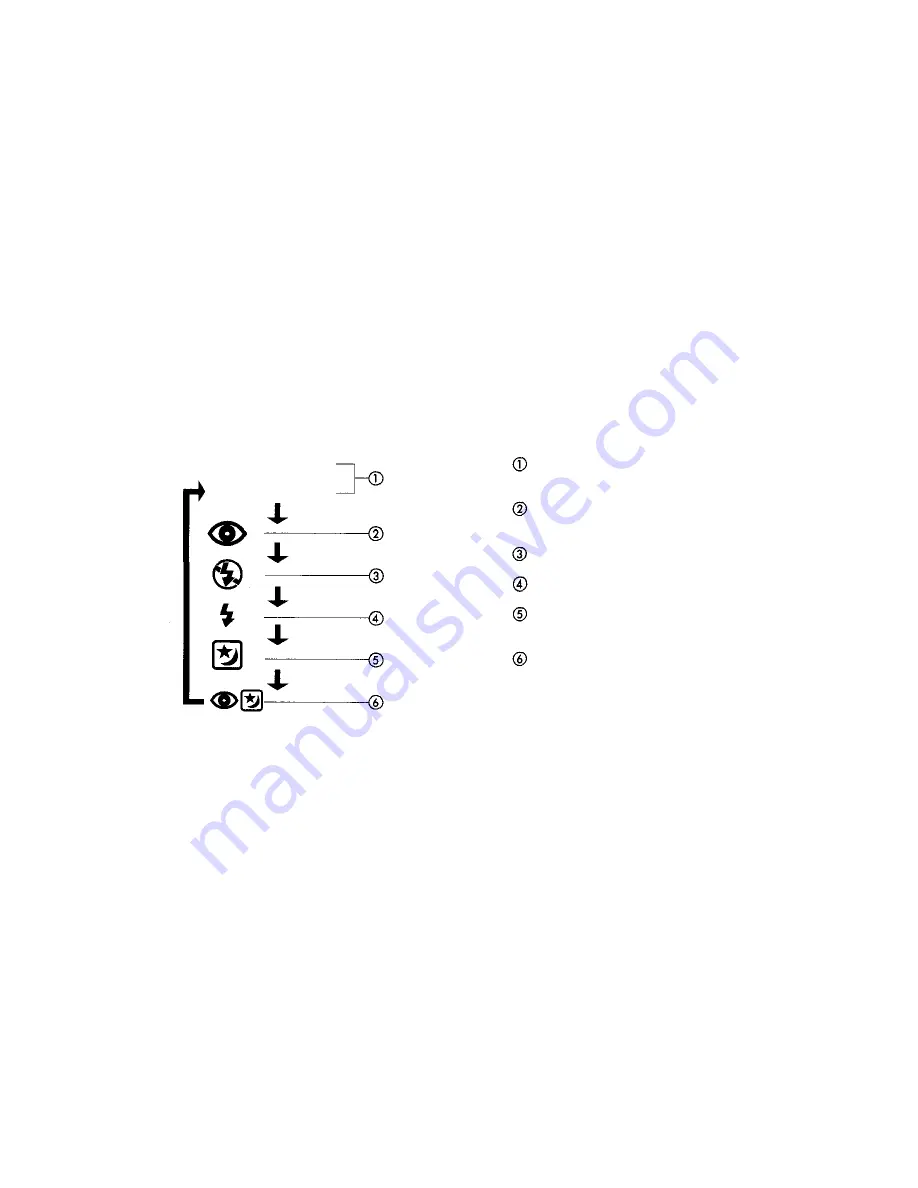
No Display
Note:
When firing flash, the flash strength is automatically controlled
to prevent pictures from being overexposed even when the
subjects are close.
Auto Flash
mode:
Automatically fires in low-light and backlit conditions.
(p. 35)
Red-eye Reducing Flash
mode:
Significantly reduces the phenomenon of "red-eye"
(when a subject's eyes appear red in flash photos). (p. 36)
Off (Flash Override)
mode:
The flash does not fire. (p. 37)
Fill-In Flash (Forced Activation)
mode:
Fires regardless of available light. (p. 38)
Night Scene Flash
mode:
Lights the subject in the foreground with a night
scene in the background. (p. 39)
Red-eye Reducing Night Scene Flash
mode:
Significantly reduces the "red-eye" phenomenon
against a night background. (p. 40)
34
















































