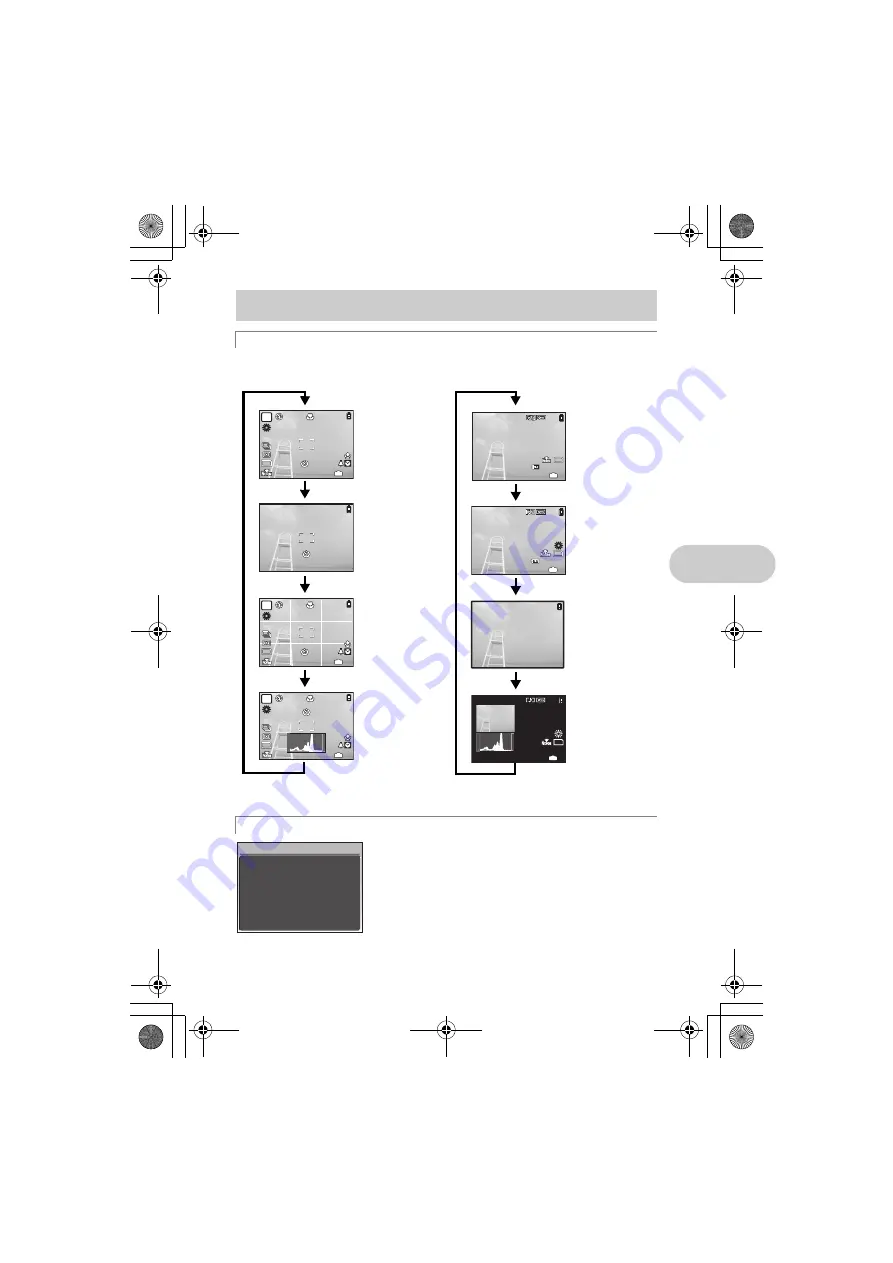
But
ton opera
tions
EN
19
Press
g
to change the display in the following order.
*1
This is not displayed when the mode dial is set to
n
or
g
.
*2
This is not displayed when a movie is selected.
With a menu item highlighted, press and hold down
E
to
display the menu guide which will provide more information on
the function or setting.
Checking the time
While the camera is off, press
g
/
E
to display the set
alarm time (when [ALARM CLOCK] is set) and the current
time for 3 seconds.
d
g
/
E
button
Changing the information on display/
Display the menu guide/Checking the time
g
Changing the information displays
E
Displaying the menu guide
hanging the information on display/
ay the menu guide/Checking the time
2008.08.26
2008.08.26 12:30
12:30
44
100-0004
100-0004
IN
10
M
10
M
2008.08.26
2008.08.26 12:30
12:30
44
100-0004
100-0004
+2.0
+2.0
F3.5
F3.5
1/1000
1/1000
IN
ISO 400
ISO 400
10
M
10
M
+2.0
+2.0
P
4
4
IN
ISO
1600
ISO
1600
10
M
10
M
Frame assist
*1
+2.0
+2.0
P
4
4
IN
ISO
1600
ISO
1600
10
M
10
M
Simple display
*1
Normal display
+2.0
+2.0
P
4
4
IN
ISO
1600
ISO
1600
10
M
10
M
Histogram
display
*1
Shooting mode
Histogram
display
*2
Normal display
Detailed display
Playback mode
2008.08.26
2008.08.26 12:30
12:30
+2.0
+2.0
F3.5
F3.5
1/1000
1/1000
4
4
IN
ISO 400
ISO 400
10
M
10
M
No information
display
Sets picture brightness
for taking pictures.
ESP/
n
d4344_4356_e_0000.book Page 19 Monday, December 17, 2007 9:13 AM
Summary of Contents for Stylus 1010
Page 80: ...80 EN Memo d4344_4356_e_0000 book Page 80 Monday December 17 2007 9 13 AM...
Page 81: ...EN 81 Memo d4344_4356_e_0000 book Page 81 Monday December 17 2007 9 13 AM...
Page 82: ...82 EN Memo d4344_4356_e_0000 book Page 82 Monday December 17 2007 9 13 AM...
Page 83: ...EN 83 Memo d4344_4356_e_0000 book Page 83 Monday December 17 2007 9 13 AM...
Page 84: ...Printed in China VS444601 d4344_4356_e_0000 book Page 84 Monday December 17 2007 9 13 AM...
















































