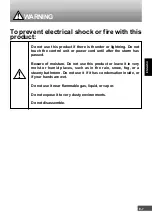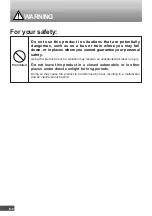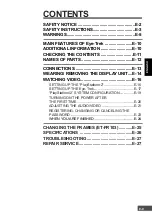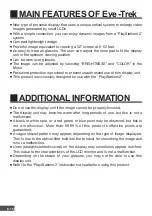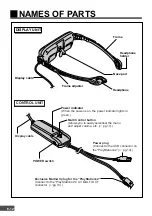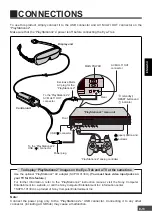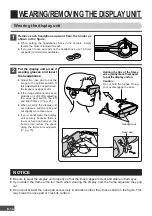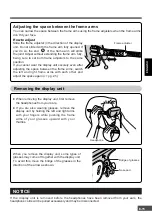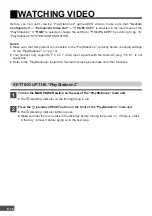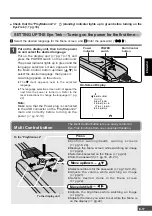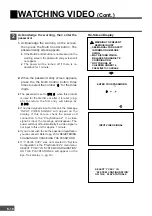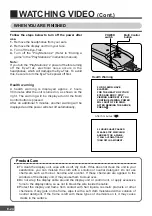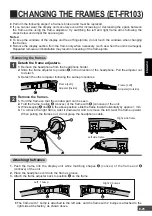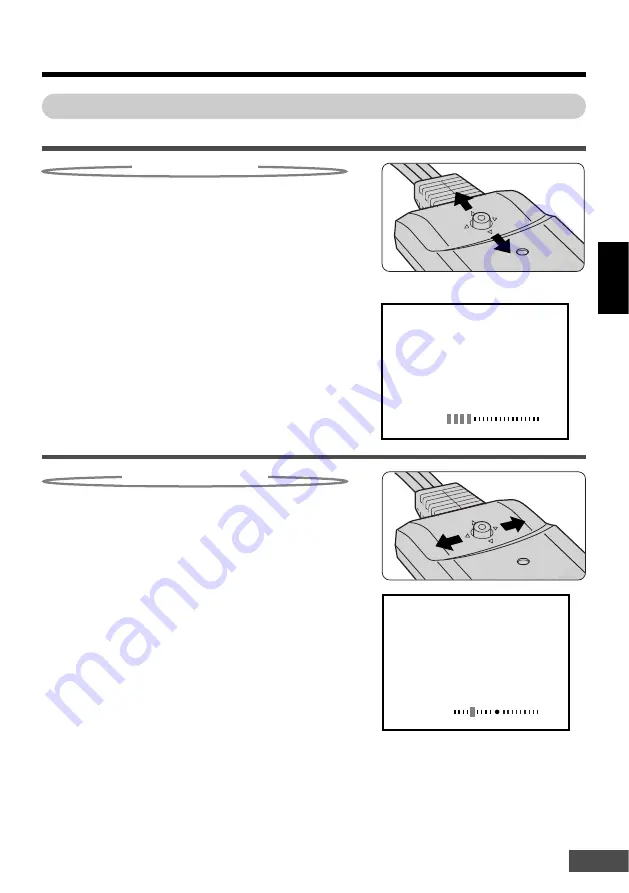
ENGLISH
E-21
ADJUSTING THE AUDIO/VIDEO
Once the image appears, adjust the VOLUME and BRIGHTNESS.
VOLUME
VOLUME LIMIT
O
N
On-Screen Display
To the “PlayStation
®
2”
BRIGHTNESS
!
~
To the “PlayStation
®
2”
Adjusting the brightness
1.
Move the Multi Control button right/left (
§
,
©
) while
the normal screen is displayed. The brightness level
appears on the screen.
2. Move the Multi Control button right/left (
§
,
©
) to adjust
the brightness.
©
: The entire screen becomes brighter.
§
: The entire screen becomes darker.
●
The brightness of the screen will vary depending on where you
use the product. If necessary, adjust the brightness to the
desired level.
●
The brightness can also be set through the Menu screen
(
Z
pg.22).
●
To return to the normal screen, press the Multi Control button. If
there is no operation for 3 seconds or more, the adjusted
brightness will be activated, and the display will return to the
normal screen.
Adjusting the volume
1. Move the Multi Control button up/down (
¶
,
Ä
) while
the normal screen is displayed. The volume level
appears on the screen.
2. Move the Multi Control button up/down (
¶
,
Ä
) to adjust
the volume.
¶
: Increases the volume level.
Ä
: Decreases the volume level.
●
The volume level is set to the 8th bar on the scale at the
factory.
●
When “VOLUME LIMIT” is set to ON, the volume level is limited
to a certain level in order to avoid excessive noise, ear
damage, or the inability to hear outside sound. (
Z
pg. 22)
●
To return to the normal screen, press the Multi Control button .
If there is no operation for 3 seconds or more, the adjusted
volume level will be activated and the display will return to the
normal screen.