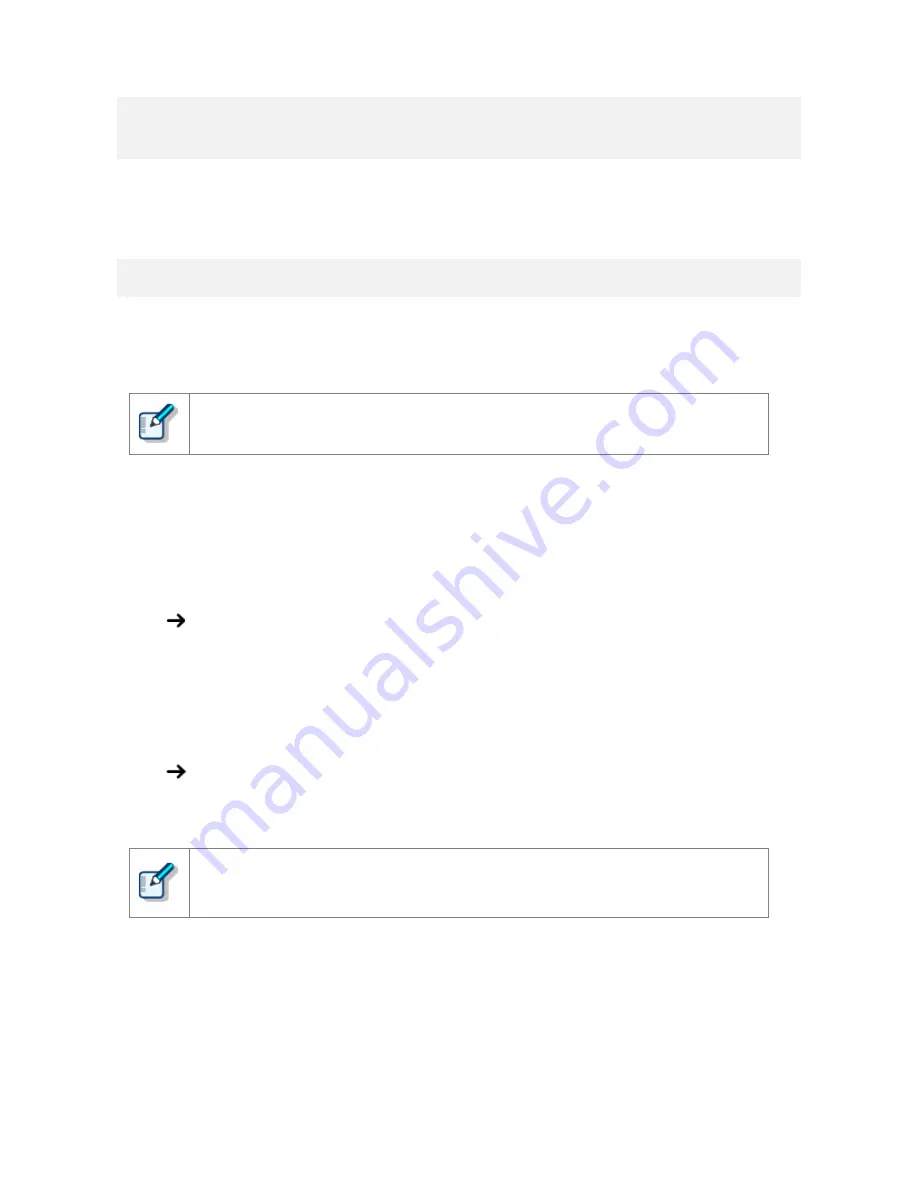
4
Administrative features
This chapter is intended for administrators that install RecMic Configuration Tool to multiple client computers.
4.1
Configure user settings for RecMic Configuration Tool
This topic describes how to use the CustomConfig.xml to configure user default settings before you install
RecMic Configuration Tool to your clients.
Configuring a user setting in this method is not necessarily permanent. It merely configures
the initial default settings. The user can change settings after RecMic Configuration Tool is
installed.
To configure and deploy user default settings
1.
Copy all the files and folders from the RCT_Installer folder to a shared folder on the network.
For example, copy the files to \\Server\\Share\\RCT.
2.
Create a CustomConfig.xml by using RecMic Configuration Tool.
For more information, refer to “
Create a CustomConfig.xml
”.
3.
Copy the CustomConfig.xml to \\Server\\Share\\RCT. Make sure that the
CustomConfig.xml is in the same location as RecMicConfiguration.msi.
4.
On the user’s computer, install RecMic Configuration Tool by running setup.exe from
\\Server\\Share\\RCT.
CustomConfig.xml is distributed to the computer. The settings for application control feature are
applied when the user first runs RecMic Configuration Tool. In addition, the device settings are
automatically uploaded to the device when the user first connects it to the computer.
To install RecMic Configuration Tool, users must be local administrators on their computers.
You can use computer startup scripts to install RecMic Configuration Tool if users do not
have administrator privileges.

















