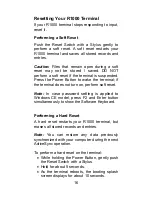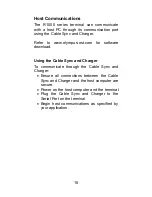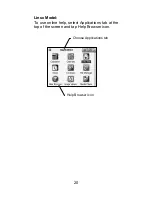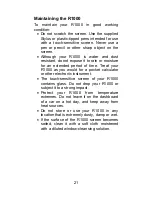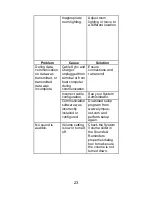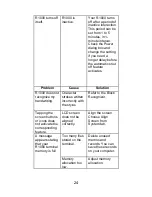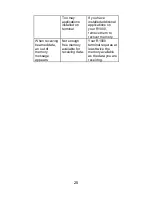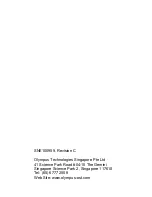28
counter. For the deriving of the hopping sequence the entire LAP (24
bits), 4 LSB's (4 bits) (Input 1) and the 27 MSB's of the clock (Input
2) are used. With this input values different mathematical procedures
(permutations, additions, XOR-operations) are performed to
generate the sequence. This will be done at the beginning of every
new transmission.
Regarding short transmissions, the Bluetooth system has the
following behavior:
The first connection between the two devices is established, a
hopping sequence is generated. For transmitting the wanted data,
the complete hopping sequence is not used and the connection ends.
The second connection will be established. A new hopping sequence
is generated. Due to the fact that the Bluetooth clock has a different
value, because the period between the two transmission is longer
(and it cannot be shorter) than the minimum resolution of the clock
(312.5 s). The hopping sequence will always differ from the first
one.
6. Receiver Input Bandwidth, Synchronization and Repeated
Single or Multiple Packets
The input bandwidth of the receiver is 1 MHz. In every connection,
one Bluetooth device is the master and the other one is the slave.
The master determines the hopping sequence (see section 5). The
slave follows this sequence. Both devices shift between RX and TX
time slot according to the clock of the master. Additionally the type of
connection (e.g. single or multi-slot packet) is set up at the beginning
of the connection. The master adapts its hopping frequency and its
TX/RX timing is according to the packet type of the connection. Also,
the slave of the connection uses these settings. Repeating of a
packet has no influence on the hopping sequence. The hopping
sequence generated by the master of the connection will be followed
in any case. That means, a repeated packet will not be send on the
same frequency, it is send on the next frequency of the hopping
sequence.
7. Dwell Time in Data Mode
The dwell time of 0.3797s within a 30 seconds period in data mode is
independent from the packet type (packet length). The calculation for
a 30 seconds period is as follows:
Dwell time = time slot length * hop rate / number of hopping channels
*30s
Example for a DH1 packet (with a maximum length of one time slot)
Dwell time = 625 IJs * 1600 1/s /79 * 30s = 0.3797s (in a 30s period)
For multi-slot packet the hopping is reduced according to the length
of the packet.
Example for a DH5 packet (with a maximum length of five time slots)
Dwell time = 5 * 625 s * 1600 * 1/5 *1/s / 79 * 30s = 0.3797s (in a
30s period)
Summary of Contents for R1000 Series
Page 1: ...Quick Reference Guide R1000 Series...
Page 7: ...5...
Page 16: ...Pickboard Keyboard Unicode 14...
Page 33: ......