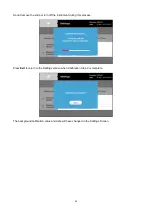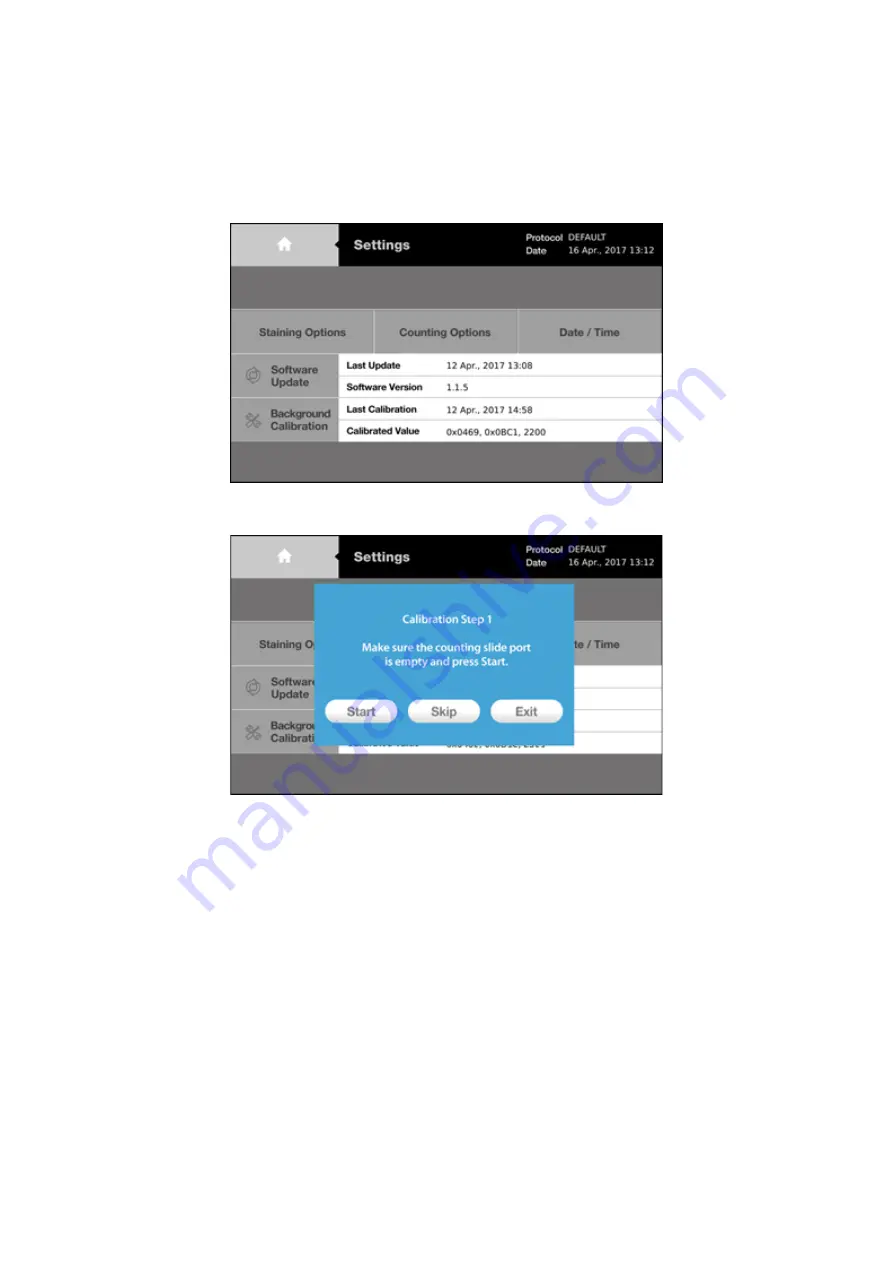
20
2.3.5 Settings: Background Calibration
Background calibration adjusts for the specific shade of the trypan blue stain used for counting and is a
prerequisite for the successful detection of cells. Users must recalibrate the background after each software
update or when using a different brand or concentration of trypan blue.
Press
[Background Calibration]
in the Settings screen.
A window will appear with directions for Calibration Step 1.
The counting slide port should be empty for Calibration Step1. If there is a slide in the counting slide port,
remove it from the instrument.
Press
Start
.