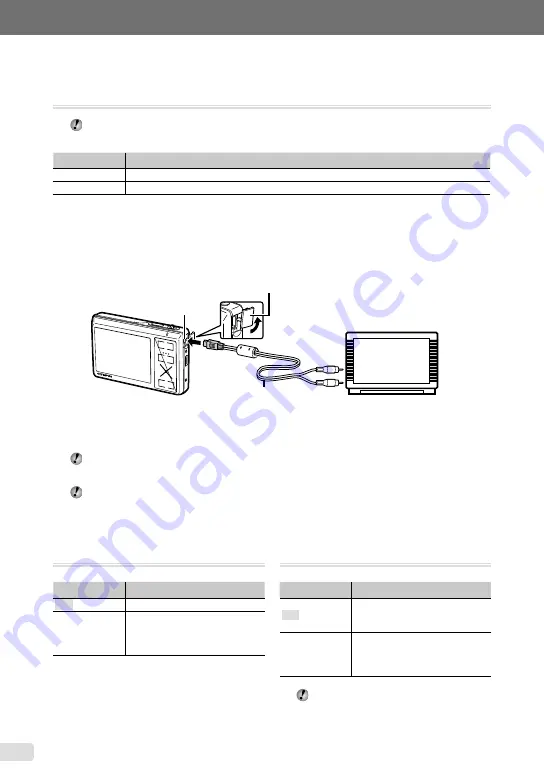
0 EN
Saving battery power between shots
[POWER SAVE]
E
SETUP
POWER SAVE
Submenu 2
Application
OFF
Cancels [POWER SAVE].
ON
When the camera is not being
used for approx. 10 seconds, the
monitor automatically turns off to
save battery power.
To resume standby mode
Press any button or press the zoom lever.
Selecting the video signal system to match your TV [VIDEO OUT]
E
SETUP
VIDEO OUT
The TV video signal system varies depending on the countries and regions. Before viewing camera
images on your TV, select the video output according to your TV’s video signal type.
Submenu 2
Application
NTSC
Connecting the camera to a TV in North America, Taiwan, Korea, Japan, and so on
PAL
Connecting the camera to a TV in European countries, China, and so on
The factory default settings differ according to the region where the camera is sold.
To play back camera images on a TV
1
Connect the TV and camera.
2
Use the camera to select the same video signal system as the one of connected TV ([NTSC]/
[PAL]).
3
Turn on the TV, and change “INPUT” to “VIDEO (an input jack connected to the camera).”
For details on changing the input source of the TV, refer to the TV’s instruction manual.
4
Press the
q
button, and use
CEFD
to select the image for playback.
Depending on the TV’s settings, the displayed images and information may become cropped.
Multi-connector
AV cable (supplied)
Connector cover
Open the connector cover
in the direction of the arrow.
Connect to the TV
video input jack (yellow)
and audio input jack
(white).
Turning off the camera sounds
[
F
SILENT MODE]
F
SILENT MODE
Submenu 1
Application
OFF
The individually set electronic
sounds and volume levels are
enabled in [SOUND SETTINGS].
ON
The electronic sounds (operating
sound, shutter sound, warning
sound) and playback sounds are
muted.
[SOUND SETTINGS] (p. 37)
Summary of Contents for m-1070
Page 67: ...VN147901 ...






























