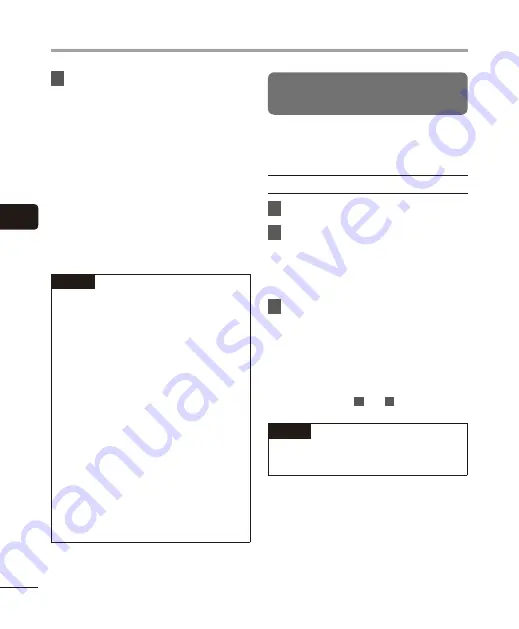
4
Pla
yback menu [Pla
y Menu]
64
EN
Playback menu [Play Menu]
3
Press the
+
or
–
button to select a
setting.
When [
Playback Range
] was selected:
[
File
], [
Folder
], [
All
]:
Specify the range of files for playback.
When [
Repeat
] or [
Random
] was
selected:
[
On
]:
The files in the specified playback
range are played repeatedly or at
random.
[
Off
]:
Cancels repeat playback and random
playback.
NOTE
•
When [
Playback Range
] is set to [
File
],
[
End
] blinks in the display for 2 seconds
after the last file in the folder has been
played, then playback stops at the start
position of the last file.
•
When [
Playback Range
] is set to
[
Folder
], [
End
] blinks in the display for
2 seconds after the last file in the folder
has been played, then playback stops
at the start position of the first file in
the folder.
•
When [
Playback Range
] is set to [
All
],
after the last file in the current folder
has been played, the first file in the
next folder is being played. When
playback reaches the end of the last file
in the voice recorder, [
End
] blinks in the
display for 2 seconds, then playback
stops at the start position of the first file
in the voice recorder.
Changing music sound quality
[Equalizer]
The voice recorder’s equalizer settings can
be changed to change music sound quality
as desired.
When [
User
] was selected
1
Press the
9
button.
2
Press the
9
or
0
button to
select a frequency band.
•
You can set different levels for the
[
60 Hz
], [
250 Hz
], [
1 kHz
], [
4 kHz
] and
[
12 kHz
] frequency bands.
3
Press the
+
or
–
button to set a
level.
•
Levels can be set to values between
[
–6
] and [
+6
], in 1 dB increments.
•
Increasing a level setting emphasizes
the corresponding frequency band.
•
To change another frequency band,
repeat Steps
2
and
3
.
NOTE
•
[
Equalizer
] function is only enabled in
[
Music
] mode.






























