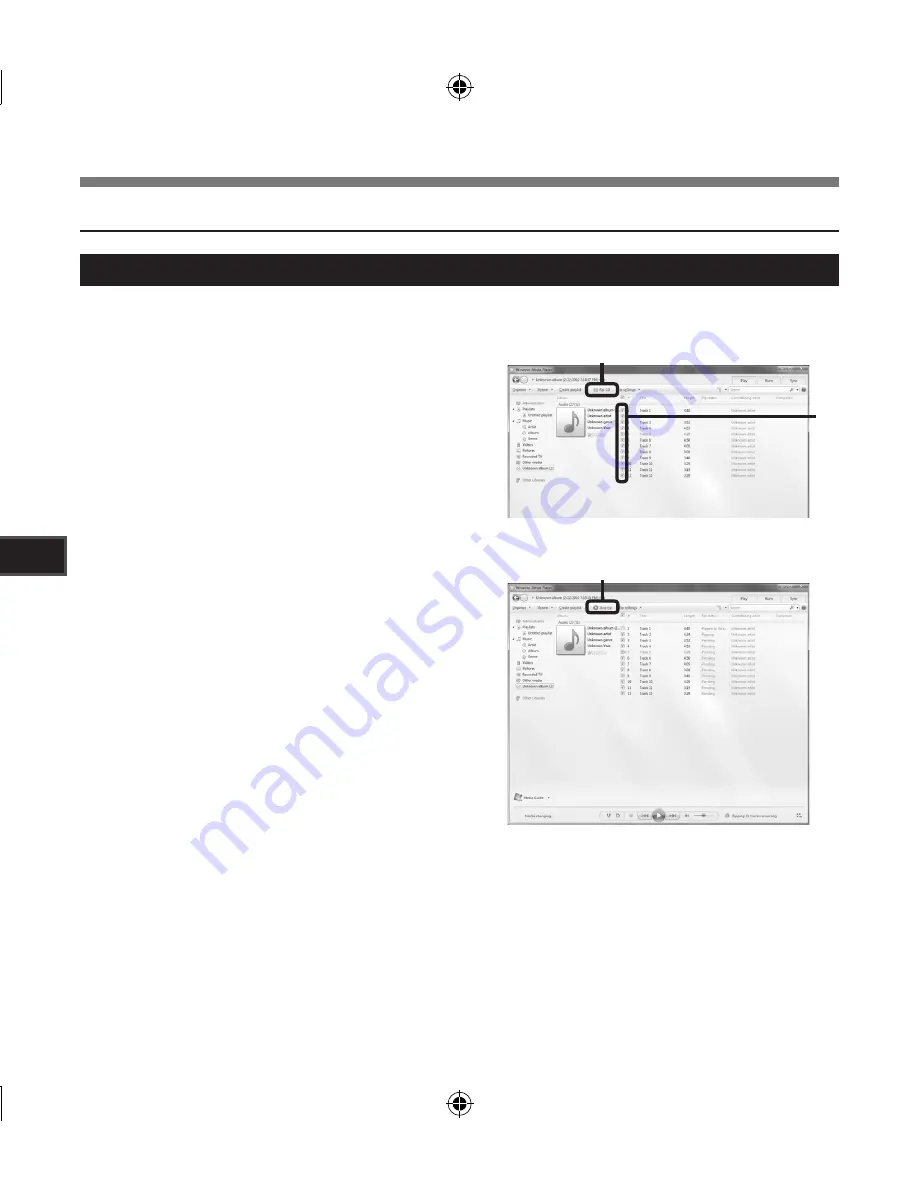
Us
ing t
he R
ec
ord
er o
n Y
ou
r P
C
5
Using Windows Media Player
Copying Music from CD
Windows Media Player 1
1
Insert CD into the CD-ROM drive, and
start Windows Media Player.
From the Features taskbar, click [
Rip
CD
] menu.
• If Internet connectivity is available, CD
information is searched.
Put a check mark on the music file that
you want to copy.
Click [
Start Rip
].
• Files copied to a PC are stored in WMA
format. Music files copied are categorized
by artist, album, genre, etc. and added to
the play list.
Summary of Contents for LS-5
Page 86: ...MEMO ...






























