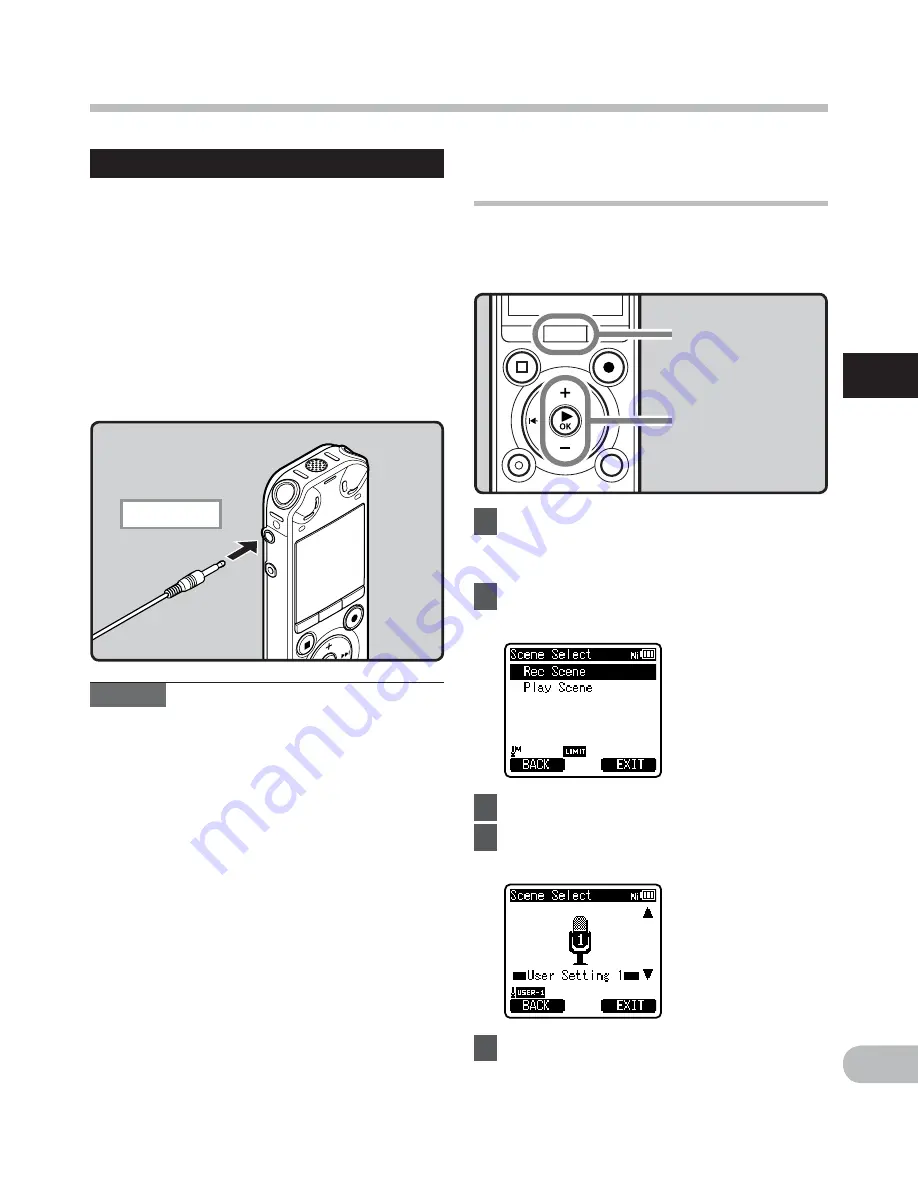
2
33
EN
R
e
cording
Recording
Changing the recording scene
[Rec Scene]
You can easily change the recording settings
by selecting the scene which best matches
your usage (
☞
P.55).
1
While the recorder is during
stop mode, press and hold the
MENU
/
SCENE
button.
2
Press
the
+
or
−
button to select
[
Rec Scene
].
3
Press
the
`
OK
button.
4
Press
the
+
or
−
button to select
the recording scene.
5
Press
the
`
OK
button.
MENU
/
SCENE
button
+ −
button
`
OK
button
Listening while audio is recorded
If you start recording after inserting the
earphone into the
EAR
jack on the recorder,
you can hear the sound being recorded. The
recording monitor volume can be adjusted
by pressing the
+
or
−
button.
Connect the earphone to the
EAR
jack on the recorder.
• After recording has started, you can hear
the sound being recorded through the
earphone.
Notes
• Recording level cannot be controlled
using the volume button.
• To avoid irritation to the ear, insert the
earphone after turning down the volume
level.
• Do not place earphones near a
microphone as this may cause feedback.
• When the external speaker is connected
while recording, there is a risk that audio
feedback will occur. It is recommended
that you use earphones for the recording
monitor, or turn [
Rec Monitor
] to [
Off
]
while recording (
☞
P.55).
To
EAR
jack






























