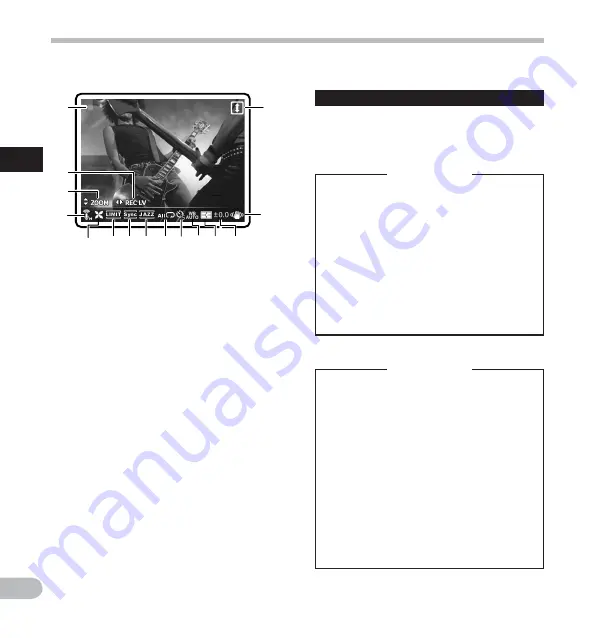
16
1
EN
%
1
4
2
3
5 678 90!@ #
$
4
Icon display:
1
Shooting mode (
s
) (
n
)
2
Recording Level (
i
)
3
Zoom (
h
)/ Volume (
g
)
4
Microphone Sensitivity (
q
)(
r
)
5
Low Cut Filter (
c
)
6
Limiter (
[
)
7
Voice Sync (
Z
)
8
Equalizer (
]
) (
^
) (
_
) (
‘
)
9
Playback Mode (
Y
) (
X
) (
W
)
0
Self timer (
j
)(
k
)
!
White balance (
{
)(
;
)(
<
)(
:
)(
=
)(
|
)
@
Metering (
u
)(
v
)
#
Exposure compensation (
y
)
$
Image stabilization (
I
)
%
Reverse Angle Recording (
o
)
About the two LCD displays
The recorder has two displays, the main LCD and
the sub LCD, utilized differently depending on
mode and function.
A
mode
n
mode
During shooting or playback:
During shooting or playback:
••
During shooting or playback, both
During shooting or playback, both
the main LCD and sub LCD are on.
the main LCD and sub LCD are on.
However, when the [
However, when the [
Main LCD
Main LCD
Display
Display
] setting of [
] setting of [
Recording
Recording
Settings
Settings
] is set to [
] is set to [
Off
Off
], both the LCDs
], both the LCDs
are off during shooting.
are off during shooting. (
☞
P.71).
When operation is stopped:
When operation is stopped:
••
When operation is stopped, both the
When operation is stopped, both the
main LCD and sub LCD are on.
main LCD and sub LCD are on.
Menu settings:
••
When you switch to the menu
When you switch to the menu
settings, both the main LCD and sub
settings, both the main LCD and sub
LCD are on.
LCD are on.
During recording or playback:
During recording or playback:
••
During recording or playback, the
During recording or playback, the
main LCD is off and only the sub LCD is
main LCD is off and only the sub LCD is
on.
on.
When operation is stopped:
When operation is stopped:
••
When operation is stopped, both the
When operation is stopped, both the
main LCD and sub LCD are on.
main LCD and sub LCD are on.
Menu settings:
••
When you switch to the menu
When you switch to the menu
settings, both the main LCD and sub
settings, both the main LCD and sub
LCD are on.
LCD are on.
Identification of parts
Id
en
tif
ic
a
tion
of
par
ts






























