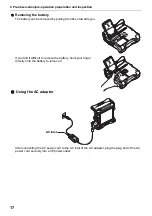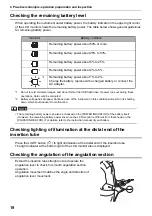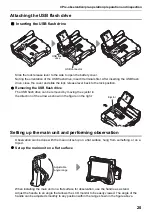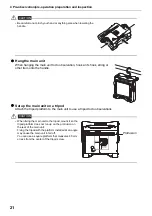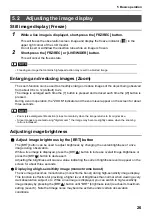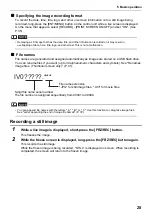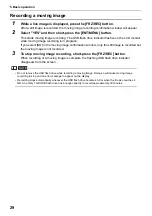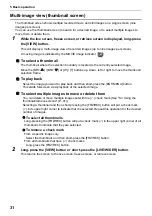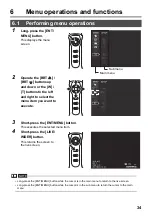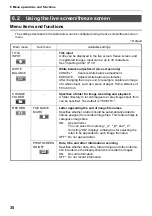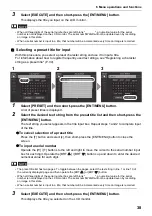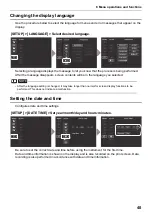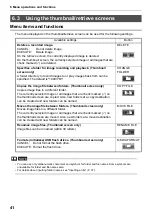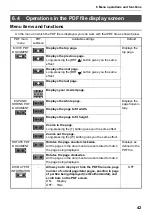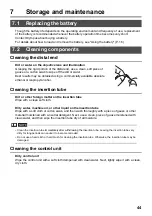31
5 Basic operation
Multi-image view (thumbnail screen)
The thumbnail screen shows multiple recorded movie and still images on a single screen (nine
images per screen).
You can use the thumbnail screen to search for a desired image, or to select multiple images to
move them or delete them.
1
While the live screen, freeze screen, or retrieve screen is displayed, long-press
the [VIEW] button.
This will display a multi-image view of recorded images (up to nine images per screen).
A moving image is indicated by the MOVIE image indicator (
).
To select a thumbnail
The thumbnail where the selection boundary is located is the currently selected image.
Move the [BRT
] / [BRT
] or [W] / [T] buttons up, down, left or right to move the thumbnail
selection frame.
To play back
Select the image you want to play back and then short-press the [ENT/MENU] button.
This starts full-screen view playback of the selected image.
To select multiple images to move or delete them
You can delete or move multiple images set with the (
) check mark (See "6.3 Using the
thumbnail/retrieve screens" (P. 41)).
Selecting a thumbnail and then short-pressing the [FRZ/REC] button will put a check mark
(
) in its upper right corner to indicate that it is selected. Repeat this operation for the desired
number of images.
To select all thumbnails
Long-pressing the [FRZ/REC] button will put a check mark (
) in the upper right corner of all
thumbnails to indicate that they are selected.
To remove a check mark
From a specific image only
Select the thumbnail, and then short-press the [FRZ/REC] button.
From all thumbnails that have (
) check marks
Long-press the [FRZ/REC] button.
2
Long-press the [VIEW] button or short-press the [LIVE/WiDER] button.
This returns the screen to the live screen, freeze screen, or retrieve screen.
Summary of Contents for IPLEX TX
Page 1: ...INSTRUCTIONS INDUSTRIAL VIDEOSCOPE IPLEX TX ...
Page 3: ......