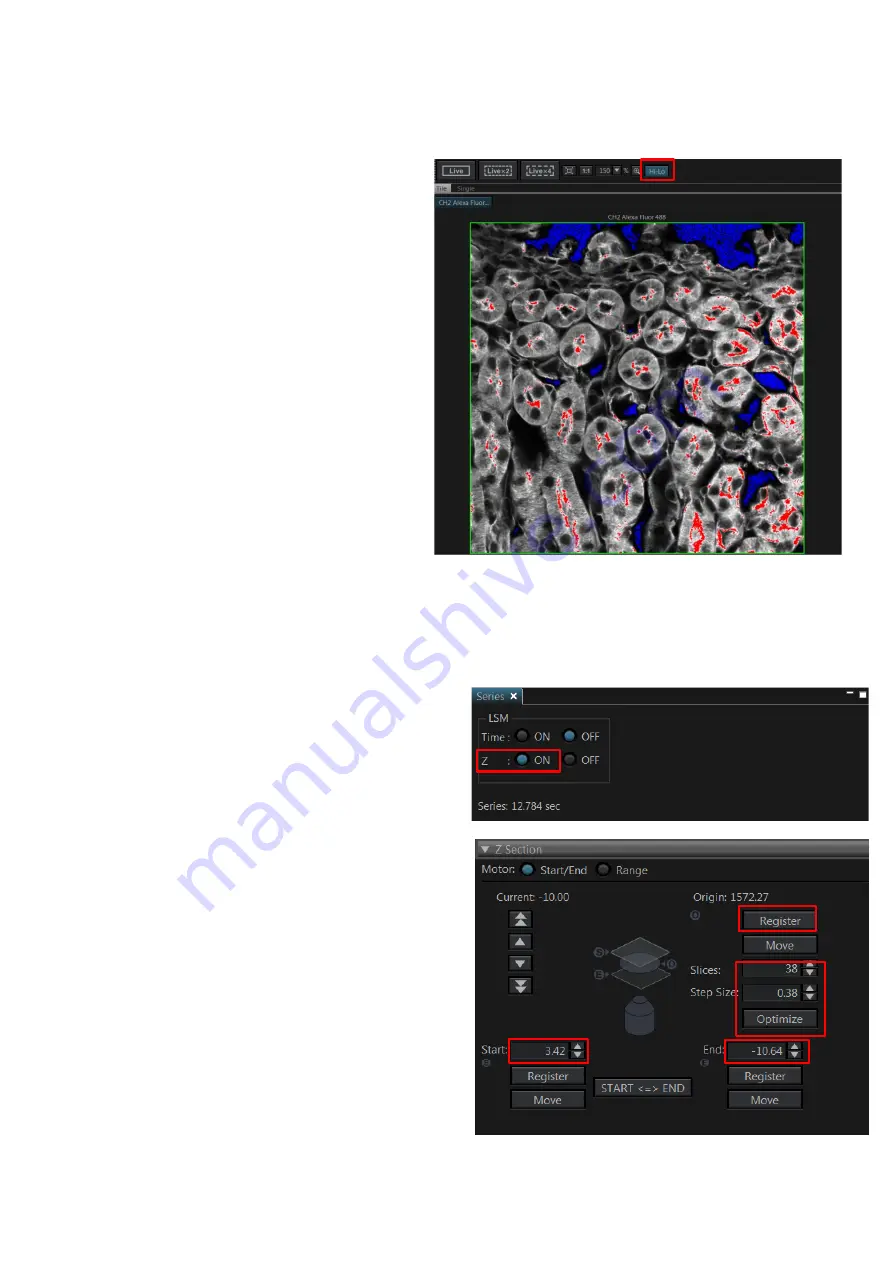
Last updated on Mar 2022
There’s no general rule: these adjustments mainly depend on your sample.
4.6 Image Adjustments
–
Setting the Gain and Offset properly
Check image saturation level by clicking
Hi-Lo icon. The image will
change color to show red and
blue pixels. Blue indicates that the signal
in a given pixel is black, with a value of 0.
Red indicates that the signal in a given
pixel is saturated (over-exposed) with a
value of 4095.
For optimal performance, the image
needs to be so that then entire image is
set to the limits of the dynamic range.
Different sets of experiments may have
different fluorescence intensities.
Adjust the image using a combination of
the excitation
Laser power
,
HV
and
Offset
:
Reduce either the HV or the laser power,
until red pixels disappear. Increase Offset until a dusting of blue pixels in the background are
observed.
Click
LSM start
to capture an image.
4.7 How to do a Z stack for a 3D Image (xyz)
1.
Under Z Series:
ON
for Z.
2.
Select
Live 2x
or
Live 4x
to see the
specimen and click
Register
under origin
tab to save your focal plane where your
image is focused. After completing the Z-
stack.
Move
can be selected to move back
to the focal plane of focus.
3.
Turn the focus knob clockwise and move all
the way to the top of your sample. Click
Register
under start tab.
4.
Turn the focus knob anticlockwise and move
all the way to the bottom of your sample.
Click
Register
under end tab.
5.
With
system optimized
selected, the
program will determine the optimal settings
for your Z-stack. You can override these
settings using the
slices
or
z-step size
boxes.
Beware that changing these will alter the z-
resolution you attain.
1
2
3
4
5


































