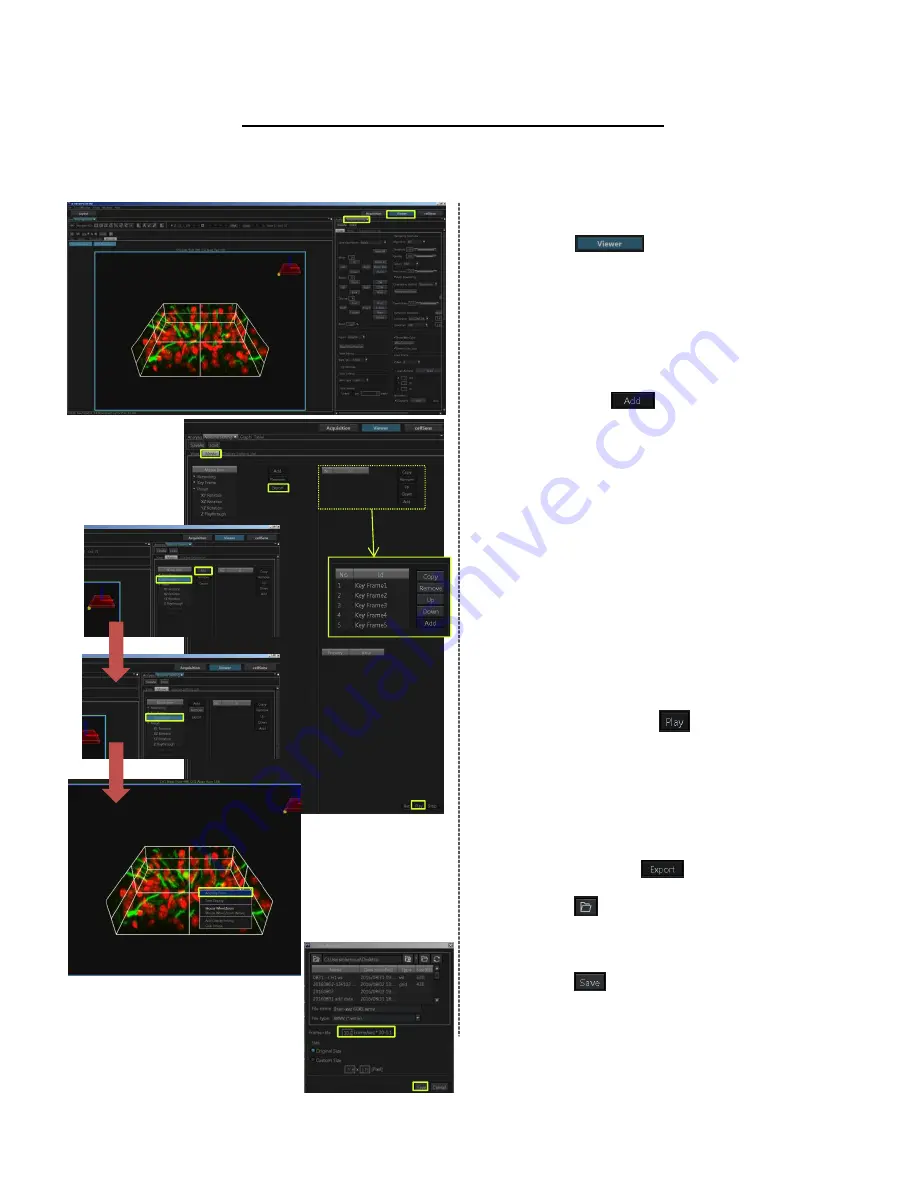
Creating the movie
*Opening the file and displaying 3D image
① Press the button and select
[Volume Setting] in the [Tool Window]
menu.
② Select [Movie] tab in [Volume Setting]
Tool Window.
③ Select “▼Key Frame” in [Movie Item]
and press the button.
“Sequence1” is shown below “▼Key
Frame”.
④ Select “Sequence1” in [Movie Item].
R
egistering the Key Frame
⑤ Move the 3D image in [Image] window
by dragging and right-click at the
desired status. Right click and select
[Add Key Frame], then the current
display status is registered and “Key
Frame x” is displayed in [Id] in
[Volume Setting] Tool Window.
⑥ Repeat ⑤ and register the statuses
you want to register them, as Key
Frames.
⑦ When you press the button, the
volume images between Key Frames
are interpolated automatically to play
through the movie.
Exporting movie
⑧ Select “Sequence xx” in [Movie Item]
and select the movie you want to
export. Press the button. The
[Export] dialog box appears.
⑨ Press the button to select the folder
of the save destination.
Set the [File name] and [Frame rate]
by entering them directly.
⑩ Press the button.
①
②
③
④
⑤
⑥
⑦
⑧
⑨
21
⑩
Summary of Contents for FV3000
Page 1: ...FV3000 Operation Manual...
Page 3: ...Image Acquisition...
Page 7: ...Slide 6 u5 03 02 2017...
Page 10: ...Slide 8 u6 08 02 2017 u7 Step Size 08 02 2017...
Page 22: ...Processing Image...
Page 29: ...Spectral Imaging...
Page 37: ......
Page 38: ......




























