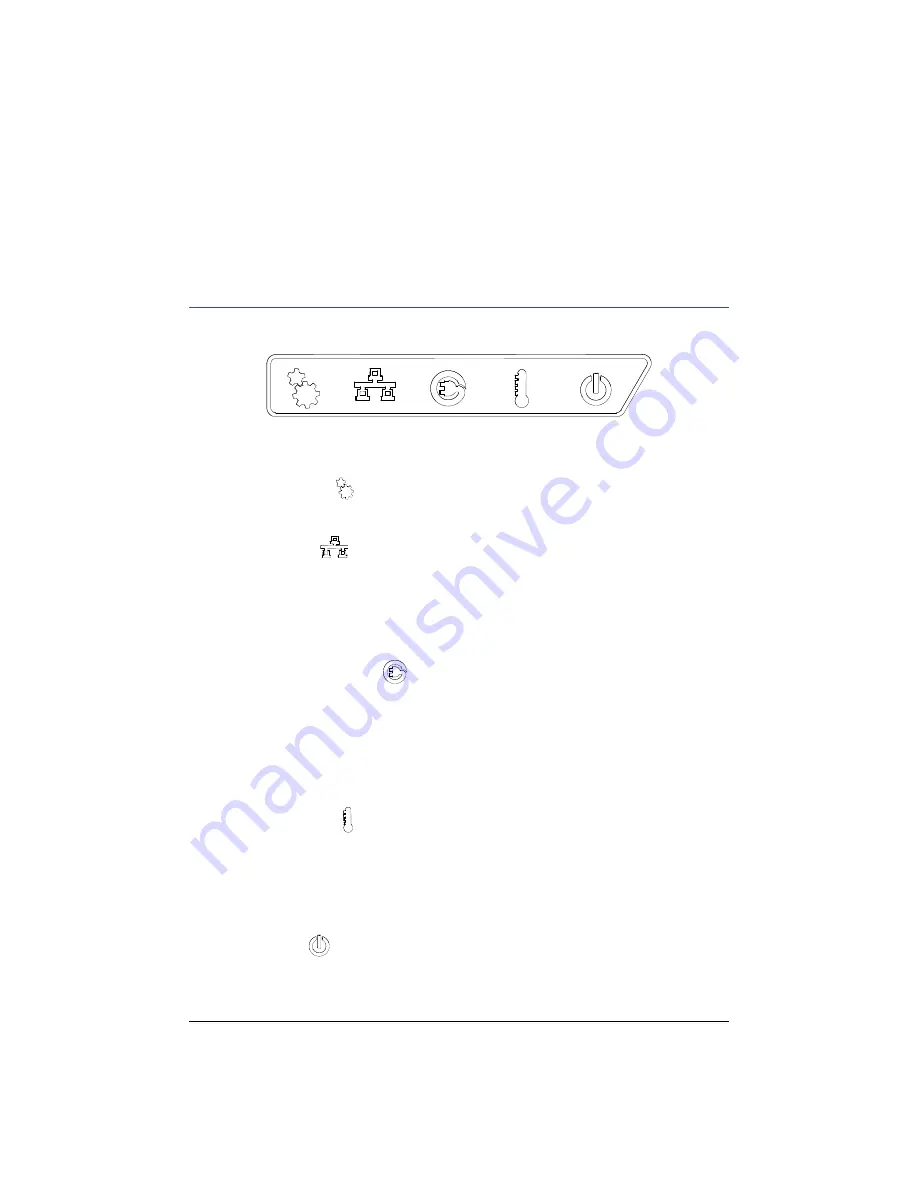
6
FOCUS PX — Getting Started Guide
To activate the auto-boot
1.
Turn off the FOCUS PX, and then disconnect the DC power adaptor.
2.
While pressing the power switch, connect the FOCUS PX to the DC power adaptor.
3.
Wait for 5 to 10 seconds, and then release the power switch.
The power indicator light will blink two times.
4.
To deactivate the auto-boot, repeat steps 1 to 3.
Indicators
Figure 3 on page 6 shows the FOCUS PX front panel indicators.
Figure 3 The FOCUS PX
indicators
Mechanical indicator (
)
This indicator is reserved for future use.
Ethernet indicator (
)
When this indicator lights up green or orange, it indicates that the Ethernet link is
established.
When this indicator flashes green or orange, it indicates there is activity on the Ethernet link.
A green indicator corresponds to a 1000 megabits per second (Mbps) Ethernet connection,
while an orange indicator corresponds to a 100 Mbps connection.
Power supply status indicator (
)
When this indicator lights up green, it indicates that the instrument is powered by direct
current through the DC power adaptor (primary DC input connector).
When this indicator lights up red, it indicates that the primary DC power supply is outside
the 10 VDC to 24 VDC range. If the input voltage is found to be outside the allowable limits,
contact the After-Sales Service.
When this indicator is turned off, it indicates that no power is available.
Temperature indicator (
)
When this indicator lights up green, it indicates that the internal temperature is within the
operating temperature range.
When the indicator lights up red, it indicates that the internal temperature is above the
upper limit. The FOCUS PX will automatically shut down. You must wait for the FOCUS PX
to cool down before turning it back on.
Power indicator (
)
When this indicator lights up green, it indicates that the FOCUS PX is turned on.












