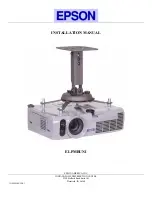54
EN
IF ANY IMPLIED WARRANTIES APPLY AS
A MATTER OF LAW, THEY ARE LIMITED
IN DURATION TO THE LENGTH OF THIS
LIMITED WARRANTY.
SOME STATES MAY NOT RECOGNIZE
A DISCLAIMER OR LIMITATION OF
WARRANTIES AND/OR LIMITATION OF
LIABILITY SO THE ABOVE DISCLAIMERS AND
EXCLUSIONS MAY NOT APPLY.
THE CUSTOMER MAY ALSO HAVE
DIFFERENT AND/OR ADDITIONAL RIGHTS
AND REMEDIES THAT VARY FROM STATE
TO STATE.
THE CUSTOMER ACKNOWLEDGES AND
AGREES THAT OLYMPUS SHALL NOT
BE RESPONSIBLE FOR ANY DAMAGES
THAT THE CUSTOMER MAY INCUR FROM
DELAYED SHIPMENT, PRODUCT FAILURE,
PRODUCT DESIGN, SELECTION, OR
PRODUCTION, IMAGE OR DATA LOSS OR
IMPAIRMENT OR FROM ANY OTHER CAUSE,
WHETHER LIABILITY IS ASSERTED IN
CONTRACT, TORT (INCLUDING NEGLIGENCE
AND STRICT PRODUCT LIABILITY) OR
OTHERWISE. IN NO EVENT SHALL OLYMPUS
BE LIABLE FOR ANY INDIRECT, INCIDENTAL,
CONSEQUENTIAL OR SPECIAL DAMAGES OF
ANY KIND (INCLUDING WITHOUT LIMITATION
LOSS OF PROFITS OR LOSS OF USE),
WHETHER OR NOT OLYMPUS SHALL BE OR
SHOULD BE AWARE OF THE POSSIBILITY OF
SUCH POTENTIAL LOSS OR DAMAGE.
Representations and warranties made by any
person, including but not limited to dealers,
representatives, salespersons, or agents of
Olympus, which are inconsistent or in con
fl
ict
with or in addition to the terms of this limited
warranty, shall not be binding upon Olympus
unless reduced to writing and approved by an
expressly authorized of
fi
cer of Olympus.
This limited warranty is the complete and
exclusive statement of warranty which
Olympus agrees to provide with respect to the
Products and it shall supersede all prior and
contemporaneous oral or written agreements,
understandings, proposals, and communications
pertaining to the subject matter hereof.
This limited warranty is exclusively for the
bene
fi
t of the original customer and cannot be
transferred or assigned.
WHAT TO DO WHEN SERVICE IS NEEDED
The customer must transfer any image or other
data saved on a Product to another image or
data storage medium and/or remove any
fi
lm
from the Product prior to sending the Product to
Olympus for service.
IN NO EVENT SHALL OLYMPUS BE
RESPONSIBLE FOR SAVING, KEEPING OR
MAINTAINING ANY IMAGE OR DATA SAVED
ON A PRODUCT RECEIVED BY IT FOR
SERVICE, OR ON ANY FILM CONTAINED
WITHIN A PRODUCT RECEIVED BY IT
FOR SERVICE, NOR SHALL OLYMPUS BE
RESPONSIBLE FOR ANY DAMAGES IN
THE EVENT ANY IMAGE OR DATA IS LOST
OR IMPAIRED WHILE SERVICE IS BEING
PERFORMED (INCLUDING, WITHOUT
LIMITATION, DIRECT, INDIRECT, INCIDENTAL,
CONSEQUENTIAL OR SPECIAL DAMAGES,
LOSS OF PROFITS OR LOSS OF USE),
WHETHER OR NOT OLYMPUS SHALL BE OR
SHOULD BE AWARE OF THE POSSIBILITY OF
SUCH POTENTIAL LOSS OR IMPAIRMENT.
Package the Product carefully using ample
padding material to prevent damage in transit
and either deliver it to the Authorized Olympus
Dealer that sold you the Product or ship it
postage prepaid and insured to any of our
Olympus Service Centers.
When returning Products for service, your
package should include the following:
1
Sales receipt showing date and place of
purchase.
2
Copy of this limited warranty
bearing the
Product serial number corresponding to the
serial number on the Product
(unless it is a
model on which Olympus does not place and
record serial numbers).
3
A detailed description of the problem.
4
Sample prints, negatives, digital prints (or
fi
les on
disk) if available and related to the problem.
When service is completed, the Product will be
returned to you postage prepaid.
WHERE TO SEND PRODUCT FOR
SERVICE
See “WORLDWIDE WARRANTY” for the
nearest service center.
INTERNATIONAL WARRANTY SERVICE
International warranty service is available under
this warranty.
Summary of Contents for FE-26 - Digital Camera - Compact
Page 60: ...VN405901...