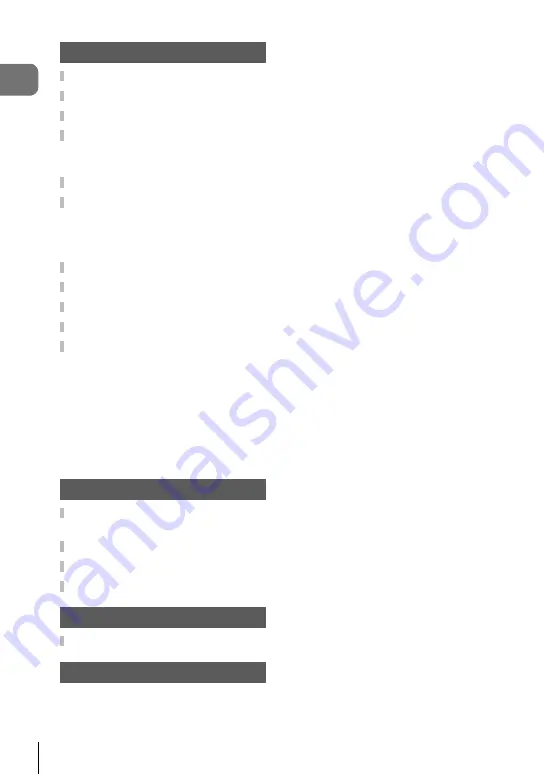
6 EN
T
able of Contents
Cautions 123
Battery and charger .................123
Using your charger abroad .....123
Usable cards .............................124
Record mode and fi le size/
number of storable still
pictures .....................................125
Interchangeable lenses ............126
External fl ash units designated
for use with this camera ..........127
Wireless remote control fl ash
photography............................127
Other external fl ash units ........128
Electronic Viewfi nder (VF-4) ....129
Principal Accessories ..............129
System chart .............................130
Cleaning and storing the
camera .......................................132
Cleaning the camera ..............132
Storage ...................................132
Cleaning and checking the
image pickup device ...............132
Pixel Mapping - Checking the
image processing functions ....133
Information 134
Shooting tips and
information ................................134
Error codes ...............................136
Menu directory ..........................138
Specifi cations ...........................144
SAFETY PRECAUTIONS 147
SAFETY PRECAUTIONS ..........147
Index 157
Summary of Contents for E-PL8
Page 161: ......
Page 162: ...WD128702 date of issue 2016 02 ...







































