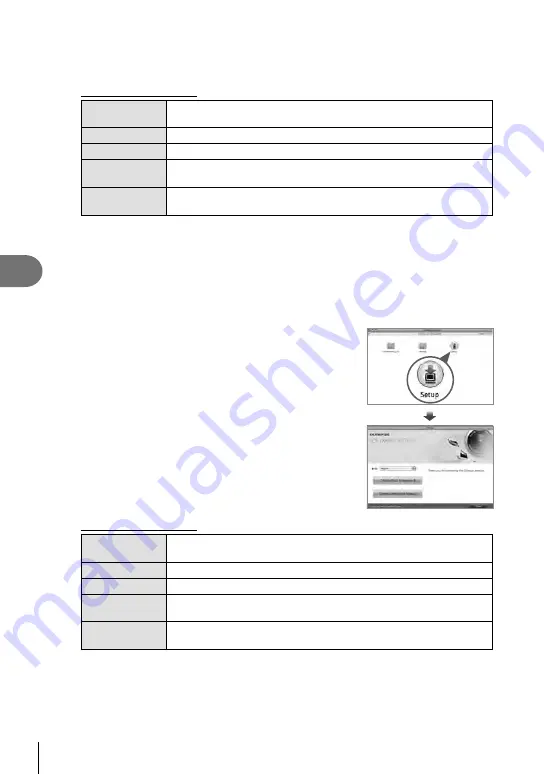
118 EN
Connecting the camera to a computer and a printer
6
4
Install OLYMPUS Viewer 3.
• Check the system requirements before beginning installation.
Operating Environment
Operating
System
Windows Vista SP2/Windows 7 SP1/Windows 8/Windows 8.1/
Windows 10
Processor
Core2Duo 2.13 GHz or better required
RAM
2 GB or more
Free Hard
Drive Space
3 GB or more
Monitor
Settings
1024 × 768 pixels or more
Minimum 65,536 colors (16,770,000 colors recommended)
• Click the “OLYMPUS Viewer 3” button and follow the on-screen instructions to install
the software.
• For details on how to use the software, please see the help function in the software.
• The foregoing are the minimum system requirements. Some settings may require
better specs. See the README for details.
Macintosh
1
Insert the supplied CD-ROM in a CD-ROM drive.
• The disk contents should automatically be displayed
in the Finder. If they are not, double-click the CD-ROM
icon on the desktop.
• Double-click the “Setup” icon to display the “Setup”
dialog.
2
Install OLYMPUS Viewer 3.
• Check the system requirements before beginning
installation.
• Click the “OLYMPUS Viewer 3” button and follow the
on-screen instructions to install the software.
Operating Environment
Operating
System
Mac OS X v10.8–v10.11
Processor
Core2Duo 2 GHz or better required
RAM
2 GB or more
Free Hard
Drive Space
3 GB or more
Monitor
Settings
1024 × 768 pixels or more
Minimum 32,000 colors (16,770,000 colors recommended)
• To change language, select the language you wish to use from the language combo
box. For details on how to use the software, please see the help function in the
software.
• The foregoing are the minimum system requirements. Some settings may require
better specs. See the README for details.
Summary of Contents for E-PL8
Page 161: ......
Page 162: ...WD128702 date of issue 2016 02 ...






























