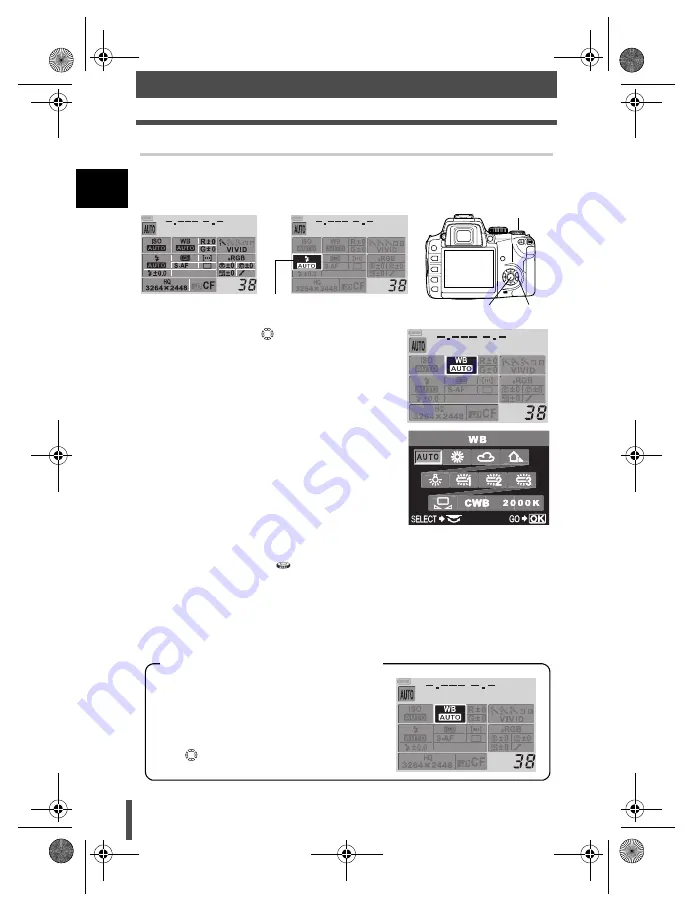
22
Control panel screen and function settings
1
B
asic op
eratio
ns
Setting on the control panel screen
1
Press the
i
button.
•
The cursor on the control panel screen lights.
2
Use the arrow pad
to move the cursor to
the function you want to set.
Ex.) When setting white balance
3
Press the
i
button.
•
The direct menu is displayed.
4
Use the control dial
to set.
•
You can also use the control dial to make settings on the control panel screen
display after completing step 2.
•
If you do not operate the control dial within a few seconds ("Button timer"
g
P. 136), the control panel screen will be restored and your setting will be
confirmed. Your setting can also be confirmed by pressing the
i
button.
Cursor
Control panel screen
4
1, 3
2
Direct menu
This manual shows the control panel
operation procedures (until the direct menu
is displayed) as below.
Ex.) When setting white balance
i
WB
i
Control panel operation procedures
s0004_e_Advanced.book Page 22 Tuesday, September 27, 2005 4:15 PM
















































