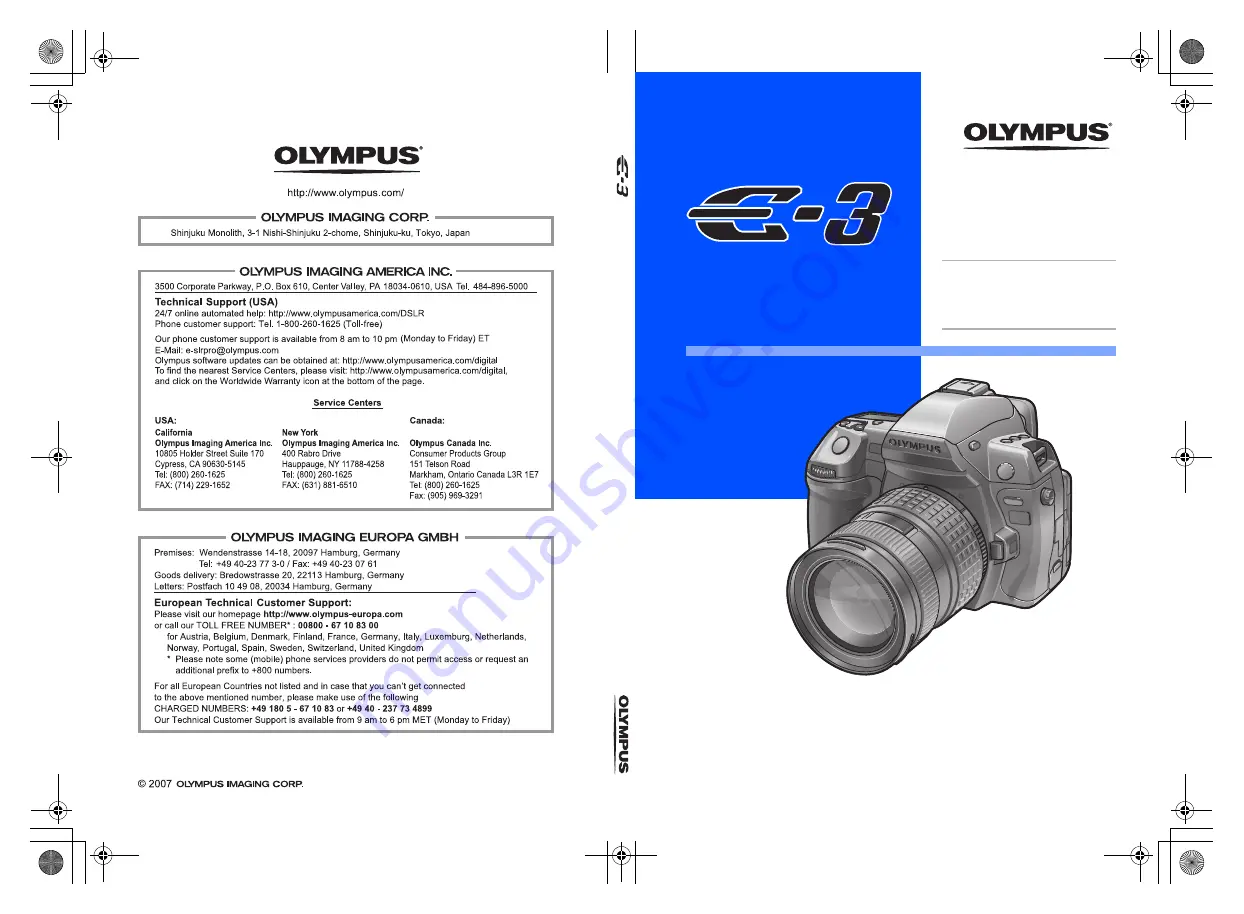
INSTRUCTION MANUAL
Printed in China
VS026802
z
Before you start to use your new camera, please read the “Safety Precautions”
section in this manual.
z
We recommend that you take test shots to get accustomed to your camera before
taking important photographs.
z
The screen and camera illustrations shown in this manual were produced during the
development stages and may differ from the actual product.
z
The contents in this manual are based on firmware version 1.0 for this camera. If there
are addition and/or modification of functions due to firmware update for the camera,
the contents will differ. For the latest information, please visit the Olympus website.
DIGITAL CAMERA
INSTRUCTION
MANUAL
Basic guide
P. 2
Review the camera part names
and the basic steps for shooting
and playback.
Table of Contents P. 20
s0011_e_00_1_cover_7.fm Page 1 Tuesday, September 25, 2007 12:48 PM


































