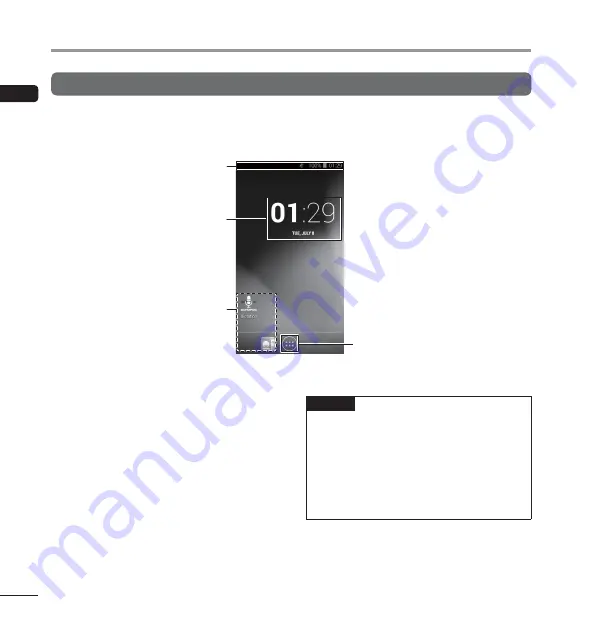
EN
Identifi
c
ation of par
ts
4
Identification of parts
Touch screen
4
Home
screen
1
Status bar
Indicates the remaining battery power, device
settings, notifications, and other information
with icons.
2
Time display
3
Shortcut (application)
4
a
button
Displays a list of applications.
TIP
•
The operating instructions in this manual
explain operations performed from the
default Home screen. If, for example, another
application is set as the Home screen, the
explanations and operating procedures in
this manual may differ.
•
The screen configuration differs depending
on the operating system version.
1
2
3
4
Summary of Contents for DS-F1
Page 29: ...275 MEMO ...



















