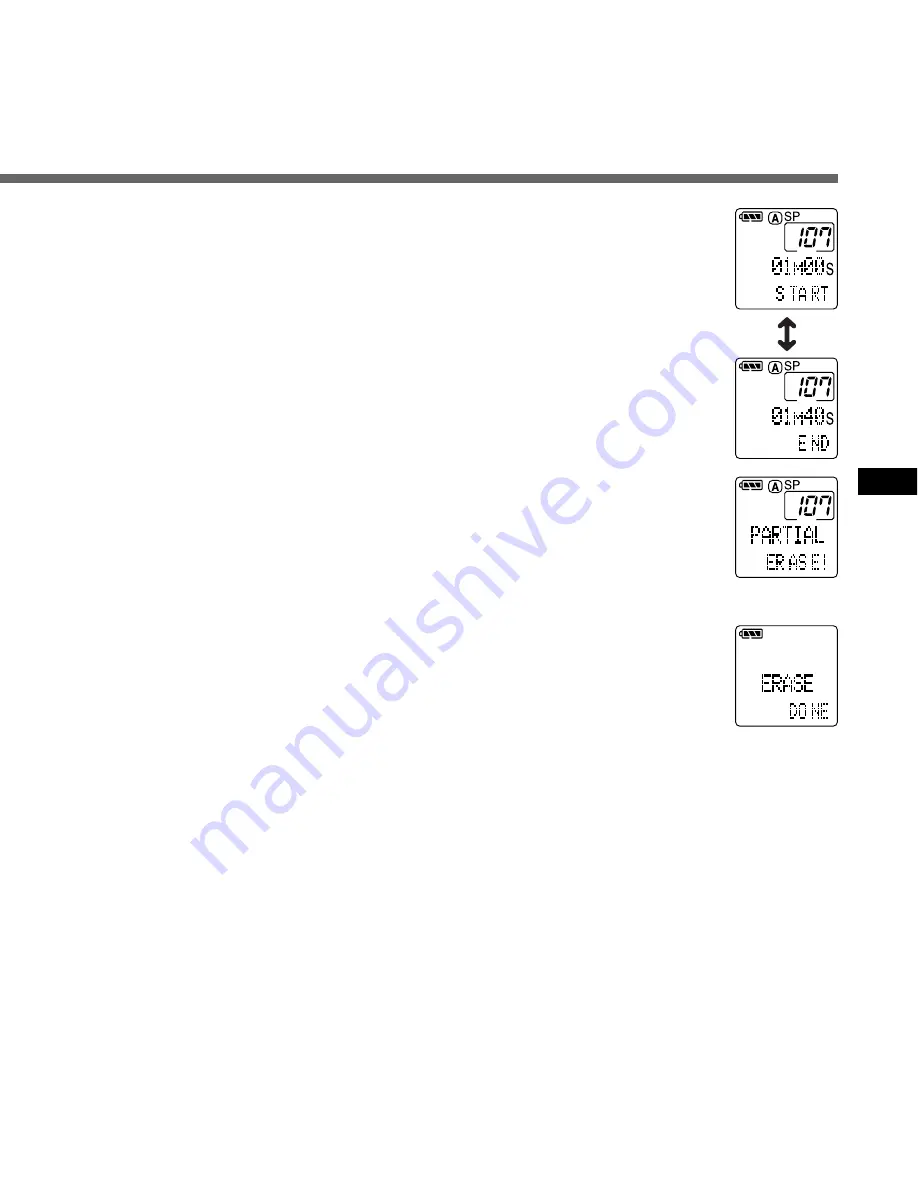
29
Erasing
6
Press the ERASE button once
again where you want to stop
erasing.
The erase starting point (time) set in step 3
and the ending point (time) set in this step
appear on the display for 8 seconds
alternately.
7
Press the ERASE button once
again.
When “ERASE DONE” appears after
“PARTIAL ERASE! ”, partial erasing is
completed.
································································································
Notes
• When the recorder finishes playback of the current track before you
press the ERASE button, the erase starting point (time) and ending
point (time) alternate on the display for 8 seconds, similar to Step 6.
• Locked files cannot be erased (
→
P.31).
• A SmartMedia card with a write-protect seal attached to it cannot be
erased (
→
P.7).
{






























