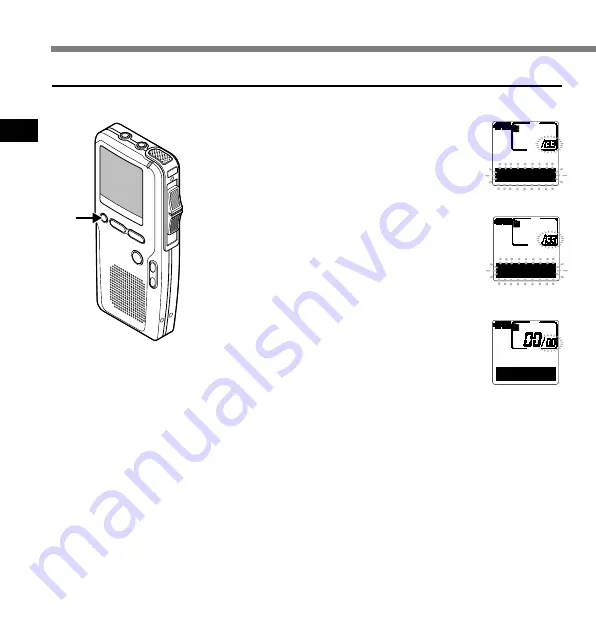
32
2
Erasing
Erasing
Erasing All Files in a Folder
All files in a folder can be erased simultaneously, except for locked files (
☞
P.37).
1
Select any file in the folder, then
press and hold the
ERASE
button for
3 seconds or longer.
“ALL ERASE ?” flashes on the display for
approximately 8 seconds.
2
Press the
ERASE
button once more
while “ALL ERASE ?” is flashing.
The display changes to “ALL ERASE !” and
erasing will start.
“ERASE DONE” is displayed when the files
are erased. Any locked files in the folder will
be reassigned new file numbers in ascending
order.
FOLDER A
ALL ERASE ?
FOLDER A
ALL ERASE !
FOLDER A
ERASE DONE
{
.........................................................................................................
Notes
• If the ERASE button is not pressed within the 8 seconds after “ALL
ERASE ?” starts flashing, the recorder will revert to the stop status.
• The erasing process may take up to 10 seconds. Do not interrupt this
process! Data will be destroyed.
1,2






























