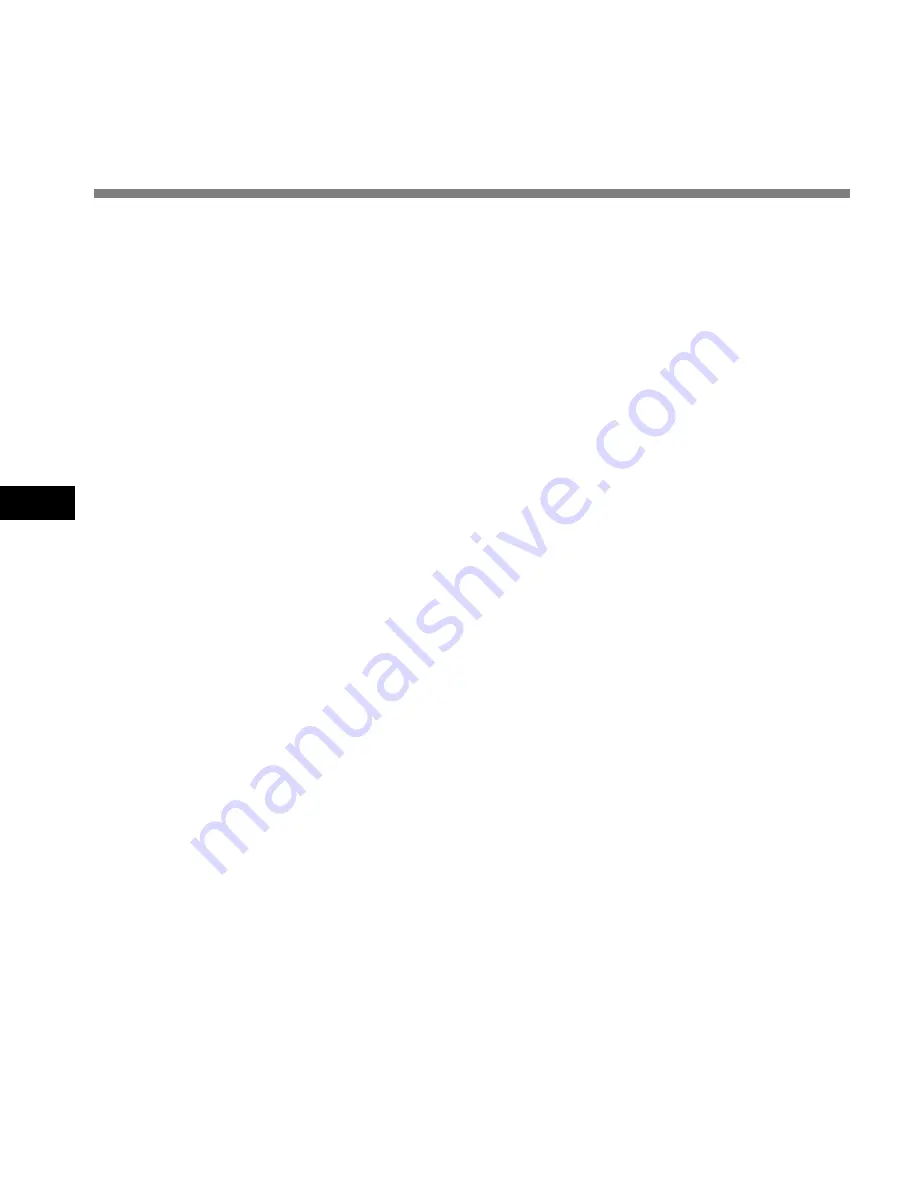
60
5
T
echnical
Assistance and Support
Technical Assistance and Support
DS-4000 is part of the Olympus Professional Dictation System. Your dealer is trained to troubleshoot
and fix many common problems that you may be having with this system. If you encounter problems
using your DS-4000, we recommend that you contact your Olympus Professional Dealer that sold
you the system. If your dealer cannot fix your problem, please call our technical hotline number or
send an E-mail.
◆
For customers in the U.S. and Canada
Phone: 1-888-553-4448
E-mail: [email protected]
◆
For customers in Europe
E-mail : [email protected]

































