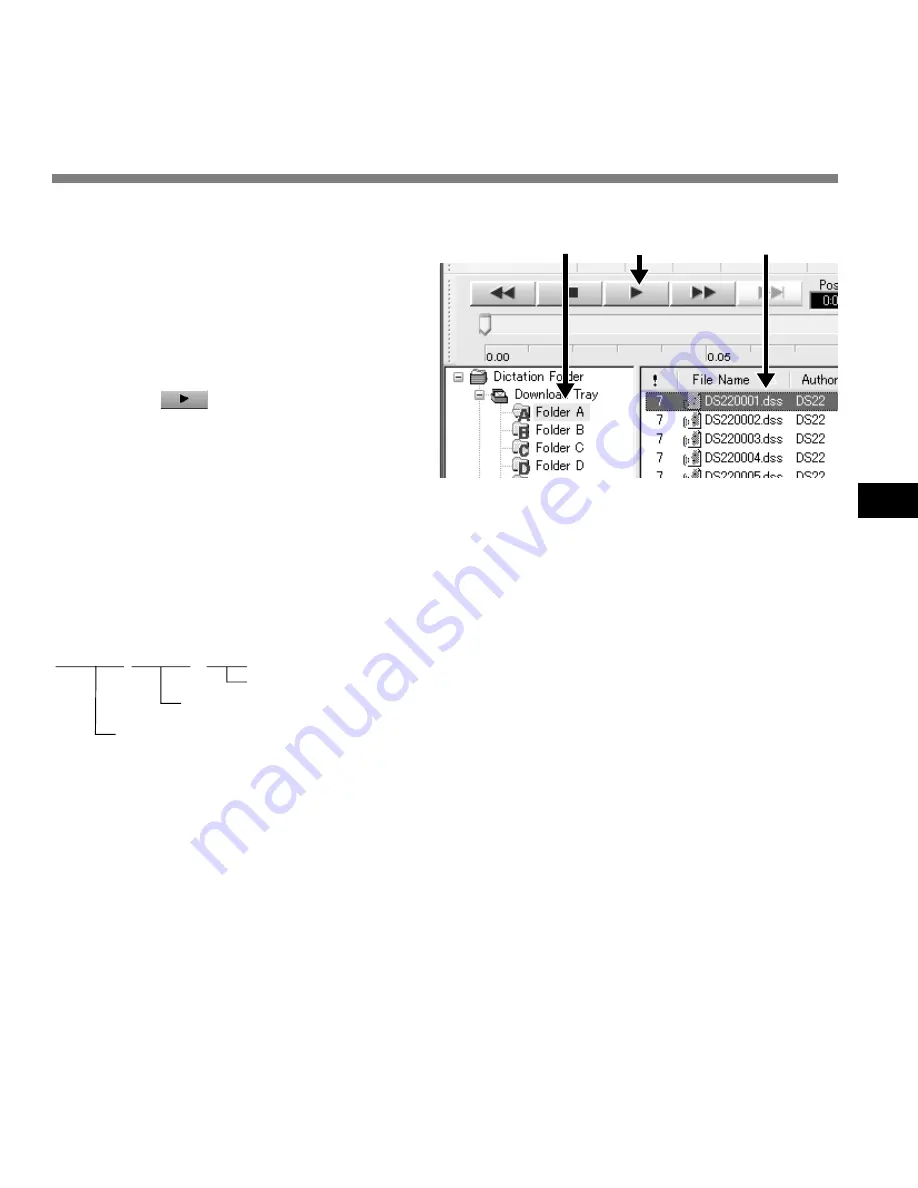
51
5
Play a Voice File
1
Select the folder.
Select the folder that contains the
voice file you would like to play.
2
Select the voice file.
Select the voice file to play from the
Voice File List Box.
3
Play the voice file.
Click the
(play) button of the
Play Control Bar.
Other playback control such as Rewind, Fast
Forward, Stop, Speed Control, Volume
Control, Time Axis and Index Skip are
available from the Play Control Bar.
2
1
3
DS22 0004.dss
Extension
File number
...... A serial number automatically assigned by a Digital Voice Recorder.
Author ID
...The ID that has been set on the recorder. The default ID is “DS2200”. The Author ID
can be modified with DSS Player.
File name
File names are assigned in the following manner:
Play a V
oice File
















































