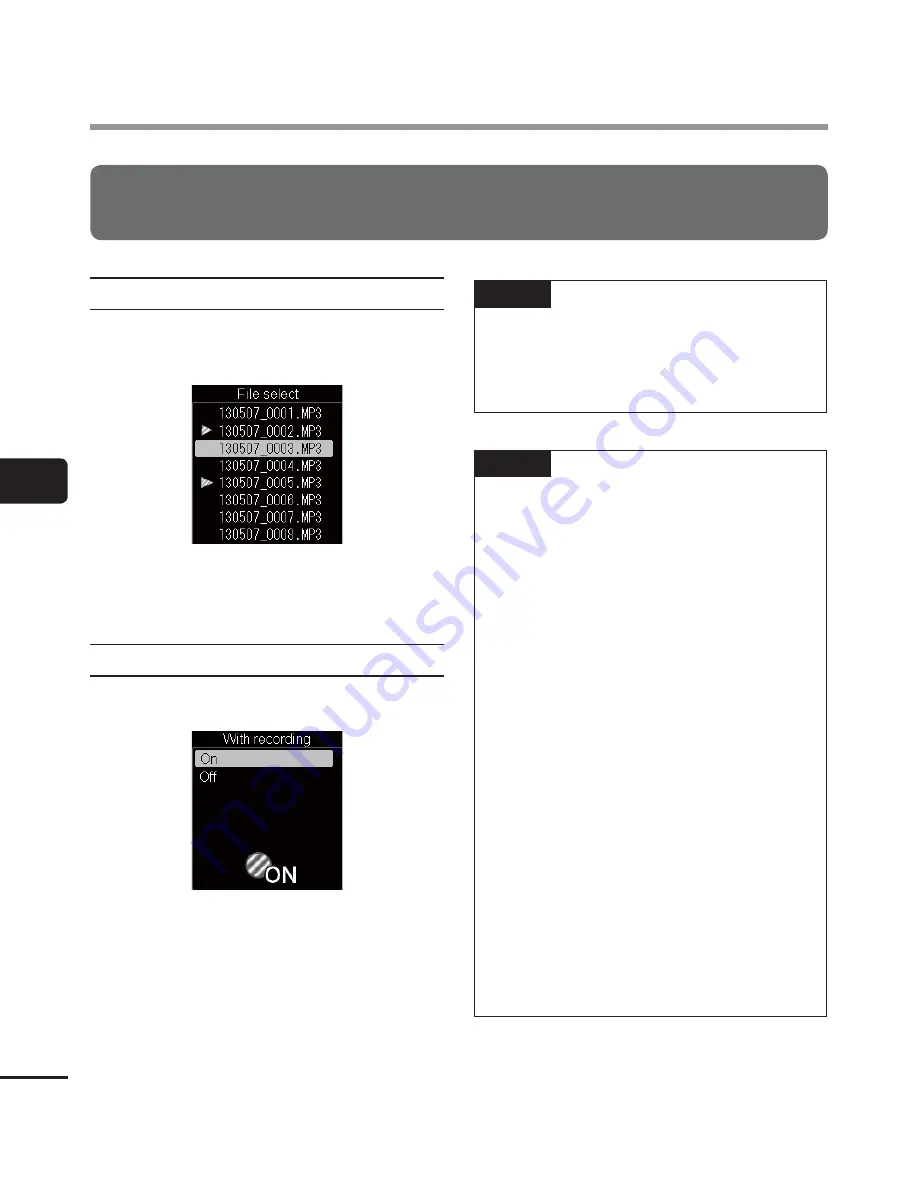
5
Extrac
ting the speaking por
tions of fi
les of spok
en-w
ord content [
Voice Detec
t]
80
EN
Extracting the speaking portions of files of spoken-word content [Voice Detect]
Extracting the speaking portions of files of spoken-word content
[Voice Detect]
When [
File select
] is selected:
1
Press the
2
or
3
button to select the
file from which you wish to extract the
speech portion.
2
Press the
`
OK
button.
•
When [
Voice Detection completed
] is
displayed, the procedure is completed.
When [
With recording
] is selected:
1
Press the
2
or
3
button to select [
On
]
or [
Off
].
[
On
]:
Extract the speech portion while
recording.
[
Off
]:
Restores standard recording.
2
Press the
`
OK
button.
•
When [
Setting fixed
] is displayed, the
procedure is completed.
TIP
•
When extraction of the speech portion
is completed, the [
Voice Playback
]
setting in the [
Play Menu
] is switched
to [
On
] (
☞
P.62).
NOTE
•
If you select a folder that does not
contain any files, [
No file
] is displayed.
You must select a folder containing a
file before you can perform the process.
•
The speech portion may not be
extracted correctly from a file
that contains non-spoken word
content such as recorded musical
performances.
•
If the voice volume is faint during
recording (level meter is -12 dB or less),
or depending on the surrounding
noise, it may not be possible to extract
the speech portion correctly.
•
The time needed for the extraction
process will increase in proportion to
the size of the recorded file. Before
processing, charge the battery to
ensure it will not run out before the
process is completed.
•
The following function is not available
when the [
With recording
] function
is used.
•
[
Zoom Mic
] (
☞
P.59)






























