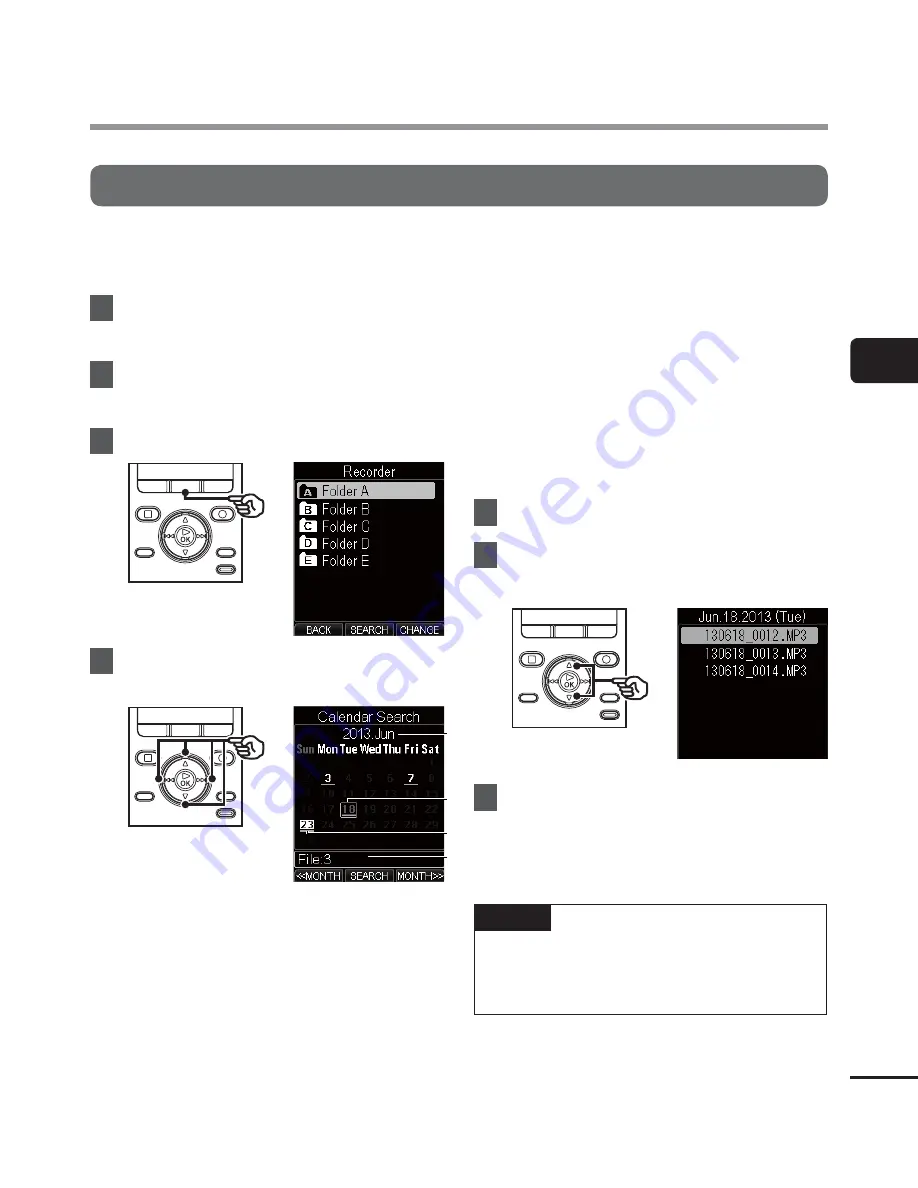
3
Calendar S
earch func
tion
45
EN
Using the Calendar Search function to search for a file
You can search for voice files by specifying a recording date. If you have forgotten in which
folder a file has been saved, this feature lets you access it quickly by entering its recording date.
1
Press the
HOME
button to display
the [
Home
] screen.
2
Press the
`
OK
button to enter
[
Recorder
] mode.
3
Press
the
F2 (SEARCH)
button.
4
Press the
2
,
3
,
9
or
0
button to select the desired date.
a
b
d
c
a
Year and month of the calendar
being displayed
b
Cursor
c
Current date
d
Number of files registered for the
selected date
•
Dates on which files were saved are
underlined.
2
,
3
,
9
,
0
button:
Dates on which there are no recorded
files are skipped and moves to the
next date that contains a recording.
F1
,
F3
button:
Move to the previous/next month.
•
Press the
F2 (SEARCH)
button to
cancel the setting and return to the
[
Recorder
] screen.
5
Press
the
`
OK
button.
6
Press the
2
or
3
button to select
the desired file.
7
Press
the
`
OK
button to start
playback.
NOTE
•
You can only search for files saved in
the folder for voice recordings ([
&
] to
[
*
]).
Calendar Search function






























