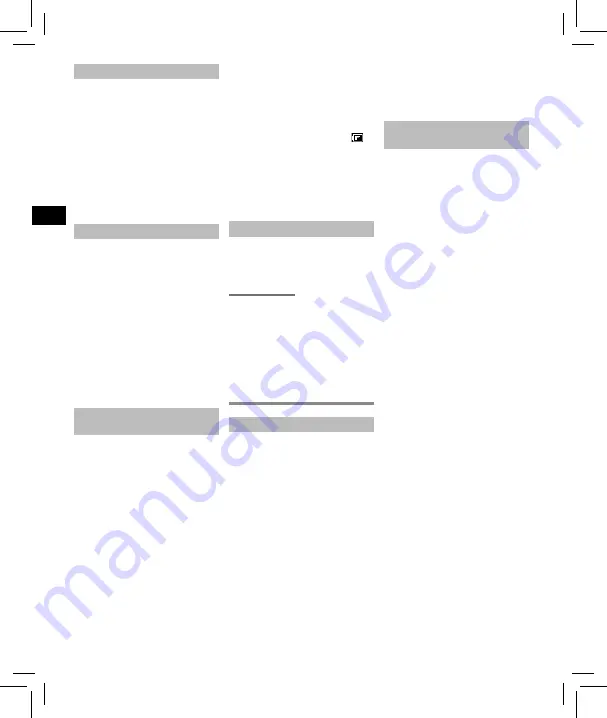
Setting the time/date (Fig.
4
)
1
Press the
9
or
0
button to
select the item to set.
2
Press the + or – button to change
the number.
• To change the setting of another
item, press the
9
or
0
button to move the blinking
cursor, then press the
+
or
–
button to change the number.
3
Press the
`
OK
button to finalize
the setting.
Setting the voice guidance (Fig.
5
)
1
Press the + or – button to select
[
On
] or [
Off
].
[
On
]:
Voice guidance will be enabled.
[
Off
]:
Voice guidance will be canceled.
2
Press the
`
OK
button to finalize
the setting.
TIP:
•
If you press and hold the
F2
button
during other than recording and
playback, you can listen to the voice
guidance again.
Charging the battery by connecting
to a PC’s USB connector (Fig.
6
)
NOTE:
•
Before charging the battery, insert
the rechargeable battery provided
and set [
Battery
] to [
Ni-MH
].
1
Start the PC.
2
Slide the USB connector slide lever
in the direction of the arrow.
3
After making sure the voice
recorder is stopped, connect the
USB connector to a USB port on a
PC.
4
Press the
`
OK
button to start
charging the battery.
• When
[
Battery
] is set to
[
Ni-MH
], [
Press OK to start
charging
] appears on the
display. Press the
`
OK
button
while this message is blinking.
5
Charging has finished when the
battery indicator changes to [
].
NOTE:
•
Never attempt to charge an
alkaline battery, lithium battery
or other primary cell battery. Fluid
leakage or overheating may cause
the recorder to malfunction.
Turning the power OFF
1
Slide the
POWER/HOLD
switch
in the direction of the arrow for at
least half a second.
Power Save mode
When the voice recorder has been
stopped for at least 10 minutes after
power ON, the display disappears
and the voice recorder automatically
enters the Power Save mode.
•
Pressing any button releases the
Power Save mode.
Recording
Basic recording procedure (Fig.
7
)
1
Press the
F1
(FOLDER) button
to select the folder to save the
recording in.
2
Point the built-in microphone
in the direction of the sound to
record.
3
Press the
REC
(
s
) button to start
recording.
a
Elapsed recording time
b
Level meter (changes according
to recording volume and
recording function setting)
c
Remaining possible recording
time
• The LED indicator light lights.
4
Press the
STOP
(
4
) button when
you want to stop recording.
d
File length
Selecting the automatic recording
setting (Fig.
8
)
The voice recorder has preregistered
templates of optimum settings
tailored to various recording
applications such as lectures and
dictation. When selecting one of
these templates you can enter
several settings recommended for
your recording application all in a
single operation.
1
While the voice recorder is in stop
mode, press and hold the
MENU
/
SCENE
button.
2
Press the + or – button to select
the desired recording application.
[
Auto
]:
The recording level always
automatically changes
according to the volume of
the input sound. Suited to
recording all sounds.
[
Lecture
]:
This is suitable for recording
with the microphone pointed in
a specific direction such as at a
large venue where the speaker
is far away.
[
Conference
]:
Suitable for recording
conferences in a large space
and other sounds over a wide
area.
[
Meeting
]:
Suitable for recording meetings
held in a small space and other
sounds that are fairly close.
[
Dictation
]:
Suitable for recording your own
voice and other sounds that are
extremely close.
4
EN



















