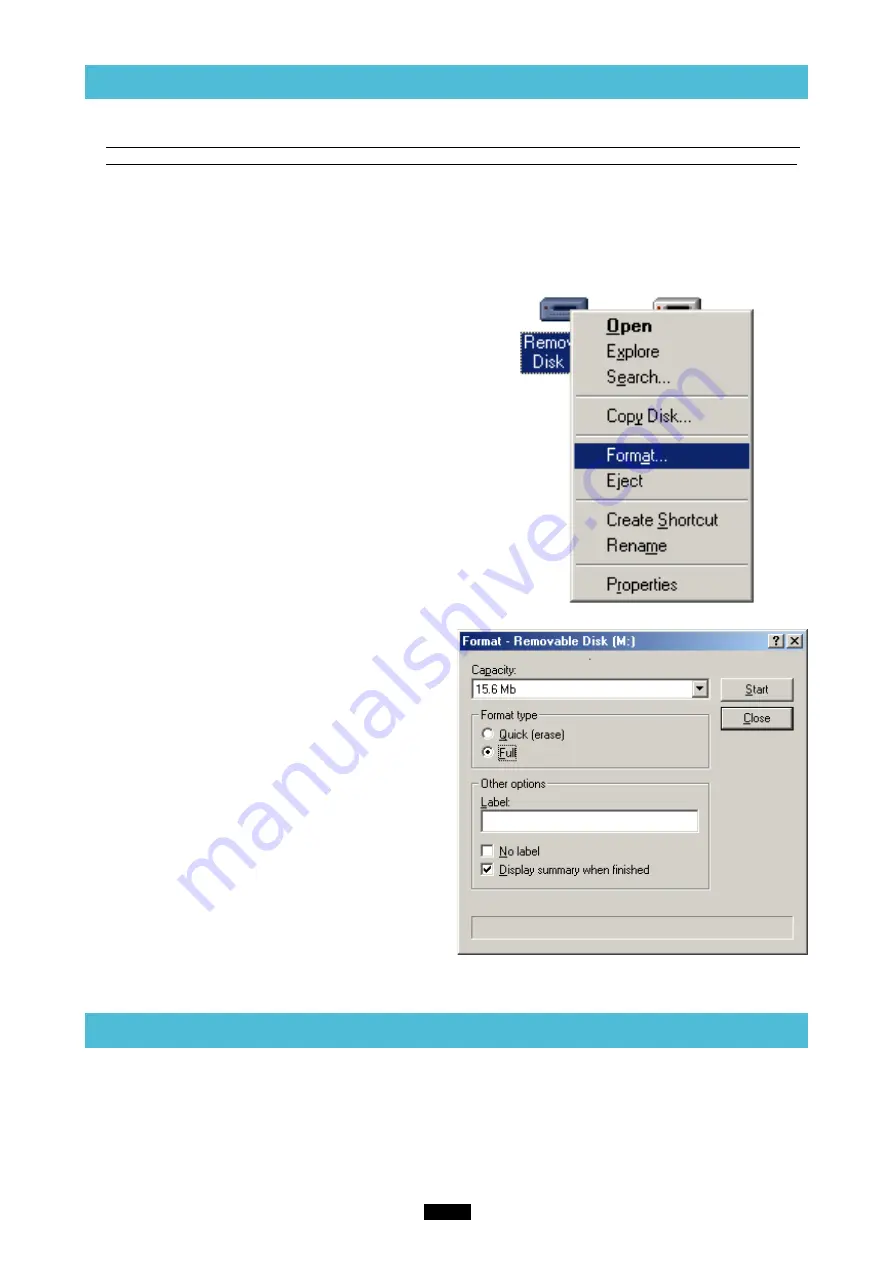
15
5
Formatting a card
<98/98 SE/Me
⽧
Operation>
6
Disconnecting the MAUSB-10
<98/98 SE/Me
⽧
Operation>
Close all software programs that are using the card (e. g. Explorer, graphics applications), then follow the steps
below.
1.
Make sure that the status lamp is NOT on.
* If the status lamp is on,
right click
the Removable Disk icon(s), then click “Eject” in the pop-up menu (
墌
p. 13).
2.
Open the card cover and remove the card (
墌
p.13).
3.
Unplug the MAUSB-10 from the computer.
1.
Double-click
“My Computer”, then
right-click
on
the “Removable Disk” icon corresponding to the
card you want to format.
Select “Format” from the pop-up menu.
* Example shows a 16MB card
2.
The dialog box at right appears. Select “Full”
under “Format type”, then click the “Start” button.
* After formatting is complete, the card is ready for use.
[Before formatting the card]
•
If a card is going to be used with a digital camera, be sure to format it with the camera you are using.
Cards formatted by the computer using the MAUSB-10 may not be recognized by the digital camera.
• Formatting a SmartMedia card is not possible when a write-protect seal is affixed to it. (It is not possible to
format a SmartMedia card or write, move or erase data on a SmartMedia card which has a write-protect seal
affixed to it. For more details, refer to the SmartMedia card’s instruction manual.)
• Formatting erases all data in the card. All important data should be copied to a hard disk or floppy disk in
advance.
• Double-clicking the “Removable Disk” icon will display the directory and the list of image files on the inserted
card.






























