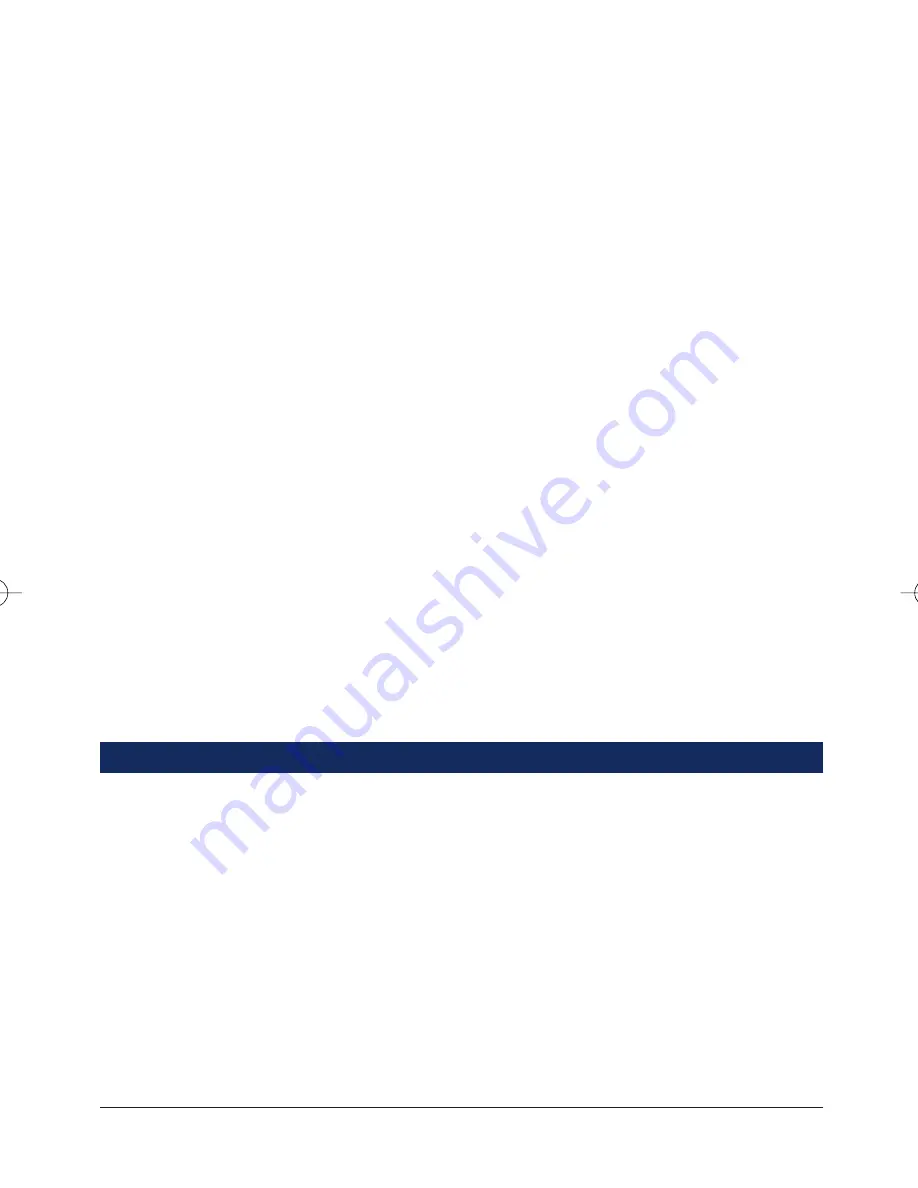
2. The
Welcome to QuickTime 5
installation window appears. Click
Continue
to
begin installation.
3. Click
Agree
to accept the terms of the licensing agreement, or
Disagree
to
cancel the installation.
4. Choose an installation type. To work properly, the
Recommended
installation is
needed. Make sure that the selected installation type is
Recommended
, and
then click
Continue
.
5. For registration, do not enter anything. Click
Continue
.
6. The QuickTime 5.0 files will now be copied to the appropriate folders on your
Macintosh. When the next screen appears, click
Quit
.
7. When three QuickTime
Settings
dialog boxes appear in succession, click
Next
for the first two and
Finis
h for the last. When complete, you may restart your
computer.
Installing Acrobat Reader 4.0
Users who already have Acrobat Reader 4.0 installed on their computers can skip
this section.
Note for Mac OS X users:
Use the Acrobat Reader pre-installed to your Macintosh.
Skip this section as well. Users who do not have Acrobat Reader installed on their
computers need to install it to read the manuals in pdf. format. When the installation
of CAMEDIA Master software is completed, its manual is also installed automatically.
1. Follow steps 1 to 6 of the CAMEDIA Master installation procedure and then
double-click the
Acrobat Reader Installer
icon.
2. The Acrobat Reader 4.0 installation window appears. Click
Continue
.
3. Choose a destination for the software. The setup program will automatically
install Acrobat Reader in the folder shown in the window, but you can also select
another folder. Make your selection and click
Install
.
4. When the installation was successful, a message appears. Click
Quit
.
Following the instructions below, you can download images from your Olympus USB
Reader/Writer using Olympus CAMEDIA Master 4.0. For detailed CAMEDIA Master
4.0 instructions, please refer to the Operating Instructions (.pdf file), automatically
installed in your hard drive. This file can be found in the Olympus CAMEDIA Master
software folder.
1. Open the Olympus CAMEDIA Master software.
2. In the main menu, click the [from Media] button. The [from Media] dialog box
appears.
3. Click the [Browse] button, and select the source of the images. (Browse to the
appropriate drive icon and make sure to select the folder containing the images,
and then click "OK")
CAMEDIA USB Dual-Slot Reader/Writer
7
Download Instructions - CAMEDIA Master 4.0 Software
OlympusUserGuide 4/9/02 5:35 PM Page 9















