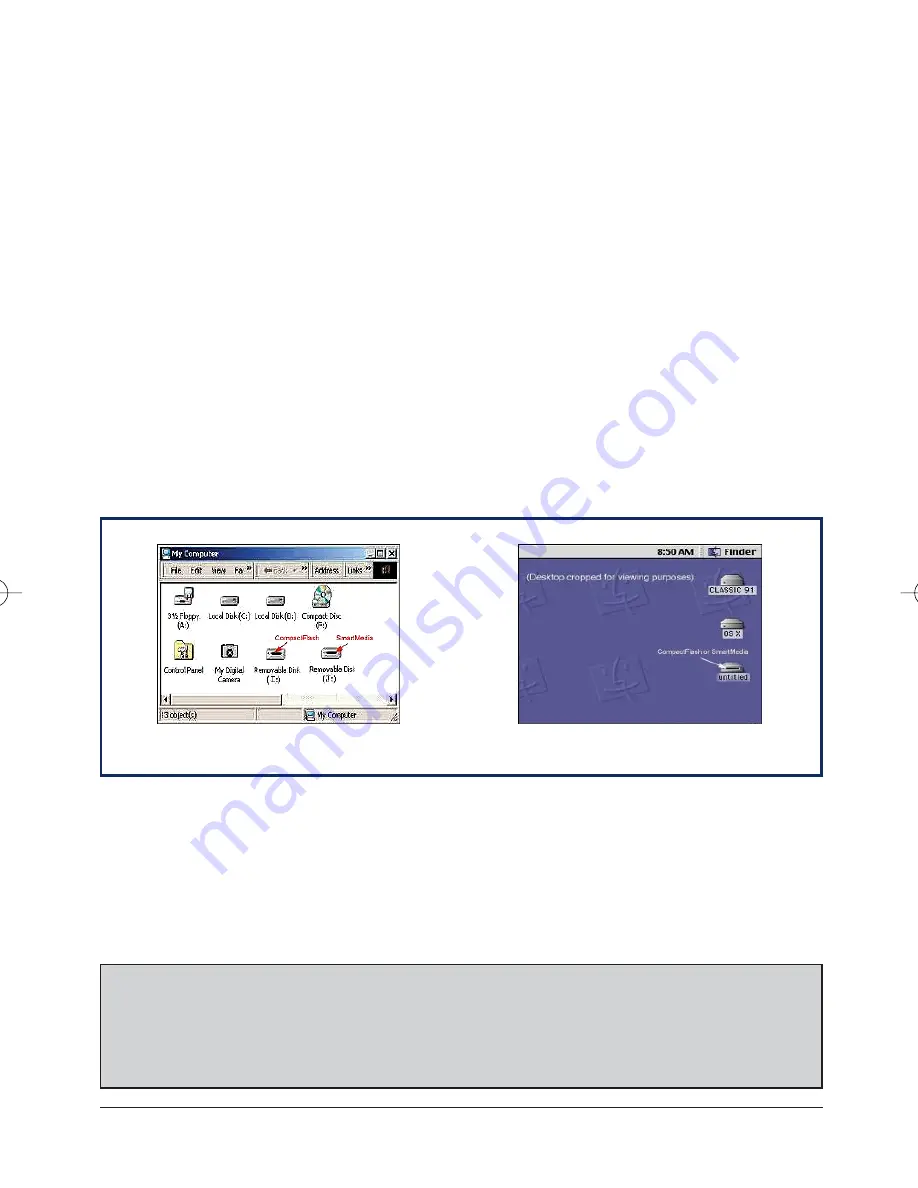
•
Be sure to fully insert the SmartMedia card until it "locks" into place.
•
To eject a SmartMedia card, gently push the card "in" and then release.
•
Insert the CompactFlash card into the slot with the label facing to the right.
•
For Macintosh users, be sure to drag the "Untitled" disk icon to the trash icon
before removing the media.
Transferring Files and Folders
After you have successfully installed your Olympus CAMEDIA USB Dual-Slot
Reader/Writer for Windows, two removable disk icons will appear under "My
Computer" (See screen-shot below). For Macintosh, a drive icon labeled "Untitled"
or "No Name" will appear on the desktop after you insert the media (See screen-shot
below). To access your Olympus USB Reader/Writer, please follow these steps:
1. Insert the media into the appropriate slot on your Olympus USB Reader/Writer.
(Please refer to icons on front of the MAUSB-5W for proper insertion.)
2. For a Windows-based PC, open "My Computer" on the desktop; for a Macintosh
computer, start on the desktop.
(For Windows XP, "My Computer" may be listed in the "Start" menu.)
3. Double-click the removable drive icon representing the SmartMedia or
CompactFlash. (For Windows, the CompactFlash slot is generally assigned the
first removable drive letter.)
4. Double-click the folder/s to access the images.
5. To copy the pictures, start by selecting the desired pictures. To select a single
picture, single-click on the desired filename. To select multiple pictures, hold
down the <Ctrl> key (or the <Shift> key on a Macintosh) and click on the desired
filenames. To select all pictures, go to Edit > Select All.
6. Drag-and-drop the pictures to the desired folder on the computer hard disk or
other storage device. Please refer to your operating system or computer user’s
guide for instructions on creating a new folder.
CAMEDIA USB Dual-Slot Reader/Writer
3
(Windows "My Computer")
(Macintosh "Desktop")
WARNING
The two lights located on the front of the Olympus USB Reader/Writer flash
if a file transfer is in progress. Removal of the media during a file transfer
can result in data loss or file corruption. Wait for the green status light/s on
the front of your Olympus USB Reader/Writer to stop flashing before
removing the media. When a transfer is finished, the lights are solid green.
OlympusUserGuide 4/9/02 5:35 PM Page 5















