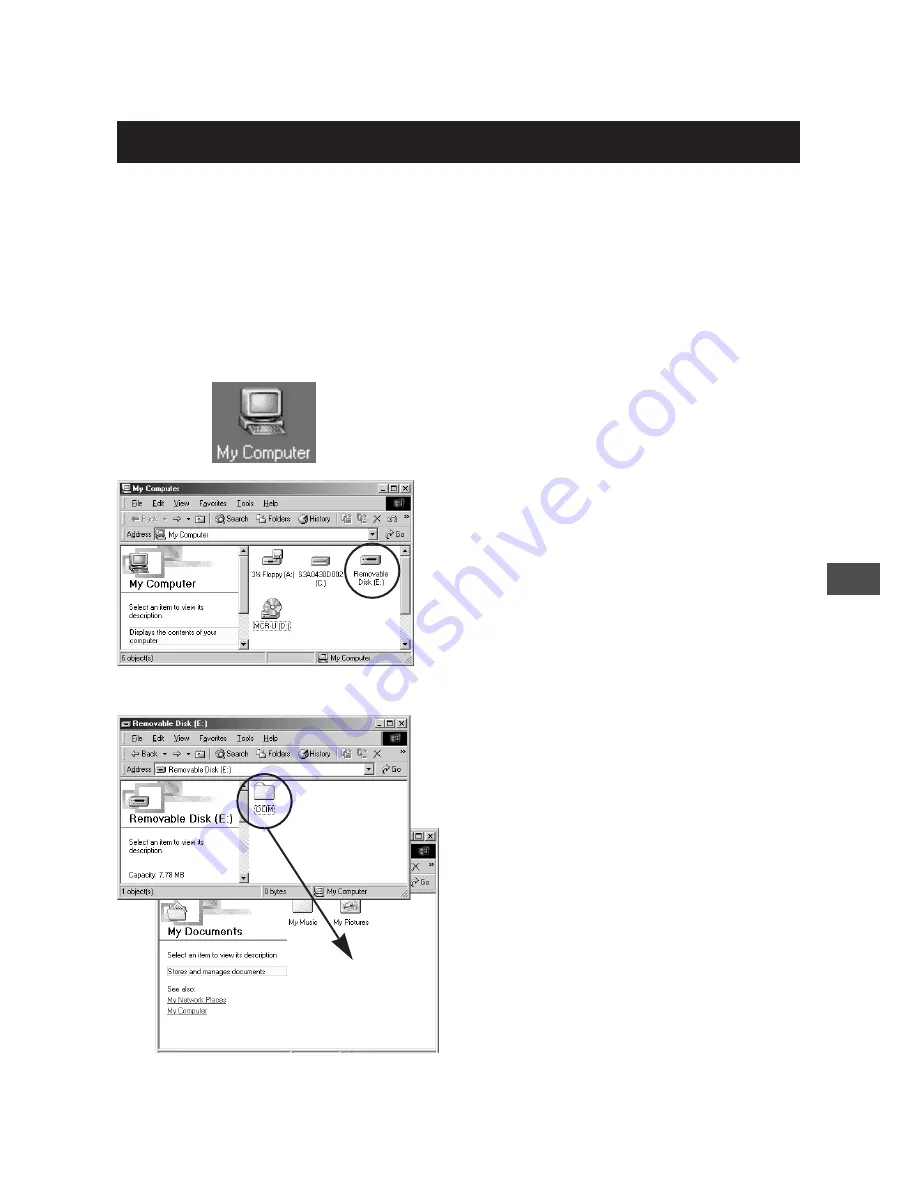
127
Transferring Image Files
Transferring Image Files to a Windows PC
If the camera and computer are connected correctly, the SmartMedia
card inserted in the camera should be displayed in “My Computer”
folder. It is then possible to handle the files on the card in the same way
you would files on a floppy disk.
1
Connect the camera and
computer according to the
steps (p.122).
2
Double-click the “My
Computer” icon on the
desktop to open it.
3
Double-click the “Removable
Disk” icon to open it.
• The “DCIM” folder is displayed.
• If the “DCIM” folder does not
appear, it means the camera
and computer are not
connected correctly. Try
reconnecting them according
to the instructions.
4
Double-click the icon of the
folder you want to make the
copy destination.
5
Drag the “DCIM” folder onto
the destination folder and
release the mouse button.
• The “DCIM” folder is copied
into the destination folder.
7
Transferring Y
our Pictur
es to a Computer
Summary of Contents for Camedia D-510 Zoom
Page 7: ...V...






























