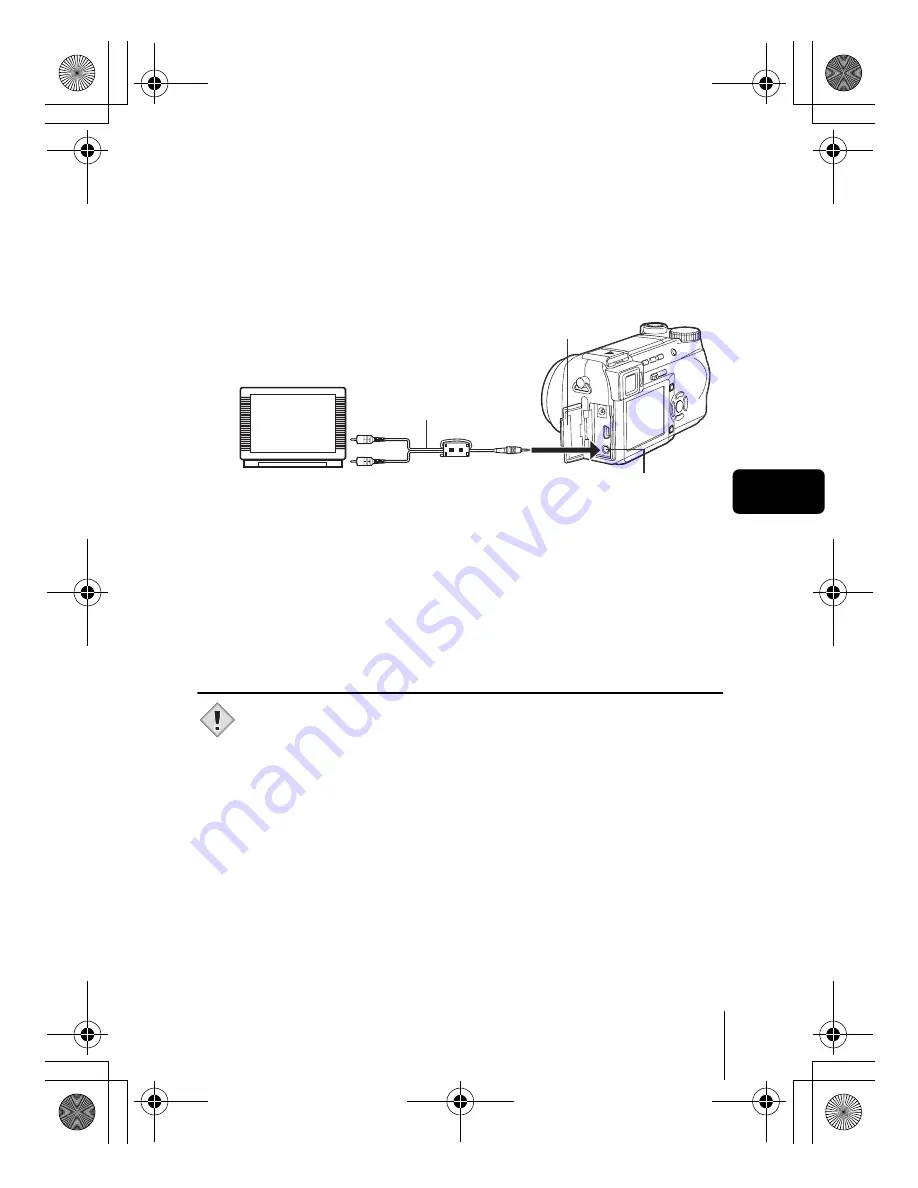
En
37
En
J
PLAYBACK ON A TV
Use the AV cable provided with the camera to play back recorded images on
your TV.
1
Make sure that the TV and camera are turned off.
Connect the A/V OUT jack on the camera to the video
input terminal on the TV using the AV cable.
2
Turn the TV on and set it to the video input mode.
• For details of switching to video input, refer to your TV’s instruction
manual.
3
Slide the power switch to
q
to turn the camera on.
• The last picture taken is displayed on the TV. Use the arrow pad to
select the picture you want to display.
• The close-up playback, index display and slideshow functions can also
be used on a TV screen.
• You are recommended to use the optional AC adapter when using
the camera with a TV.
• Make sure that the camera’s video output signal type is the same as
the TV’s video signal type.
Connect to the TV’s video input (yellow)
and audio input (white) terminals.
AV cable
A/V OUT jack (MONO)
Connector cover
Note
basic_e_d4209_7.fm Page 37 Thursday, December 25, 2003 1:36 PM








































