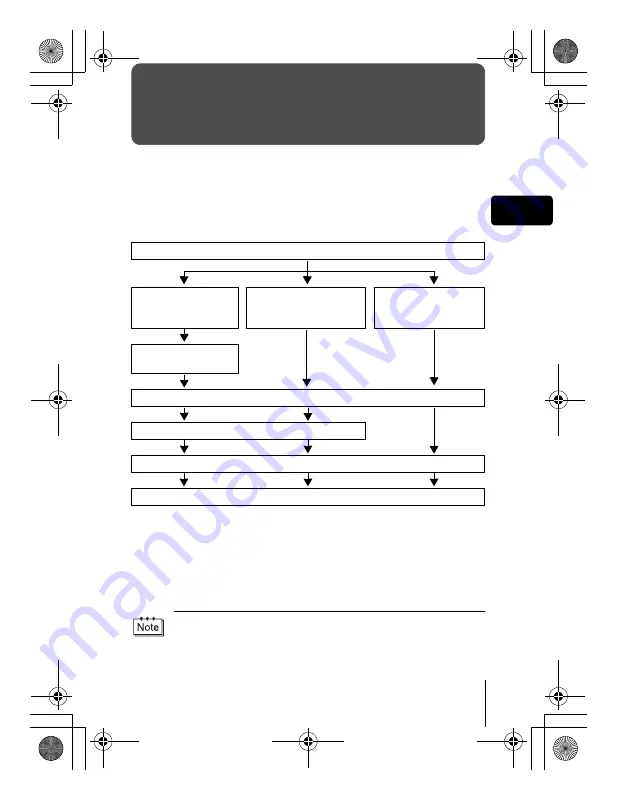
En
37
En
DOWNLOADING PICTURES TO A COMPUTER
By connecting the camera to a computer with the provided USB cable,
images on a card can be transferred to the computer. Some OS’s (operating
systems) may need a special setup before connecting to the camera for the
first time. Follow the chart below. For details of the procedures in the chart,
refer to the “Reference Manual” on the software CD. Also refer to the
“Software Installation Guide” included in the CD-ROM package.
* Even if your computer has a USB connector, data transfer may not function
correctly if you are using one of the operating systems listed below or if you have
an add-on USB connector (extension card, etc.).
• Windows 95/NT 4.0
• Windows 98/98 SE upgrade from Windows 95
• Mac OS 8.6 or lower (except Mac OS 8.6 equipped with USB MASS Storage
Support 1.3.5 installed at the factory)
• Data transfer is not guaranteed on a home-built PC system or PCs with no factory
installed OS.
Identifying the OS
Windows 98/
98 SE (Second Edition)
Windows Me/2000/XP
Mac OS 9.0 - 9.1/
OSX (10.0)
* For OS 8.6, see below.
Installing the USB
driver for Windows 98
Connecting the camera to the computer using the provided USB cable
Confirming the computer recognizes the camera
Downloading image files
Disconnecting the USB cable
• You can view images using: graphics applications that support the JPEG file
format (Paint Shop Pro, Photoshop, etc.); Internet browsers (Netscape
Communicator, Microsoft Internet Explorer, etc.); CAMEDIA Master
software; or other software. For details on using commercial graphics
applications, refer to their instruction manuals.
basic_e_p.fm Page 37 Monday, April 8, 2002 3:45 PM
Summary of Contents for Camedia C-300 ZOOM
Page 44: ...IPU Safety Precautions Prkautions de s6curit6 Sicherheitshinweise Precauciones de seguridad...
Page 64: ......
Page 66: ..._ irDate of Purchase...
Page 249: ......
Page 250: ......
















































