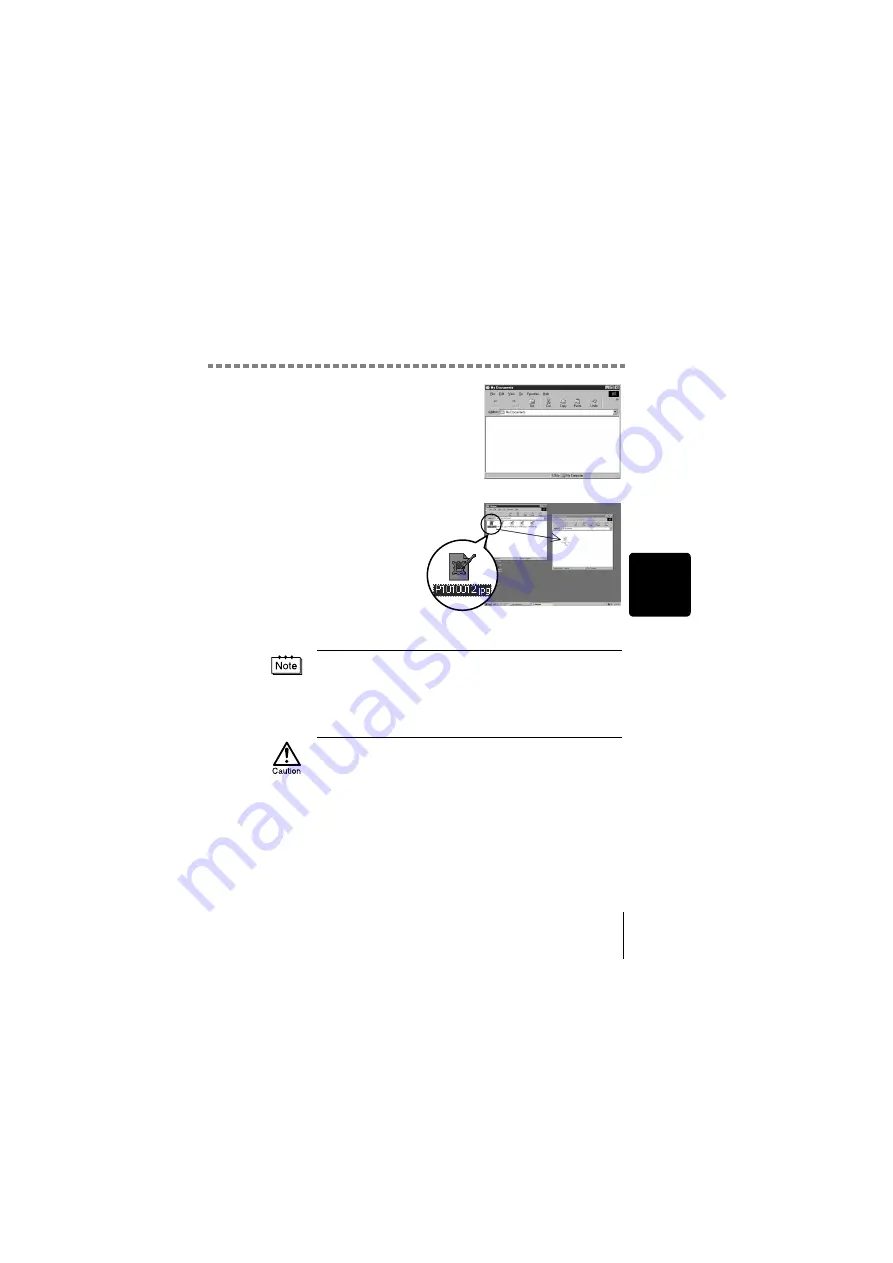
Downloading images to your computer
19
W
indow
s
The “My Documents” window is
displayed.
6
Drag & drop the image
you want to save in the
computer (in this case,
P1010012.jpg) to the
“My Documents”
window.
The image is saved in the
computer (in My
Documents folder).
• To select all files, choose Edit > Select all.
When the image file has been downloaded to the computer, you can view
images by double-clicking the image files downloaded to your computer. The
files will be opened in the default image viewer of the operating system. If you
want to view the image a different size or process it, you will need to open the
image with software that supports JPEG or TIFF images files, such as Paint
Shop Pro, Photoshop or CAMEDIA Master software.
The lamp on the right of the viewfinder or the card access lamp blinks while
the image is being copied. Never open the card cover on the camera, load or
remove the batteries, or connect or disconnect the AC adapter while the lamp
is blinking as the image files may be destroyed.
Summary of Contents for Camedia C-300 ZOOM
Page 44: ...IPU Safety Precautions Prkautions de s6curit6 Sicherheitshinweise Precauciones de seguridad...
Page 64: ......
Page 66: ..._ irDate of Purchase...
Page 249: ......
Page 250: ......
















































