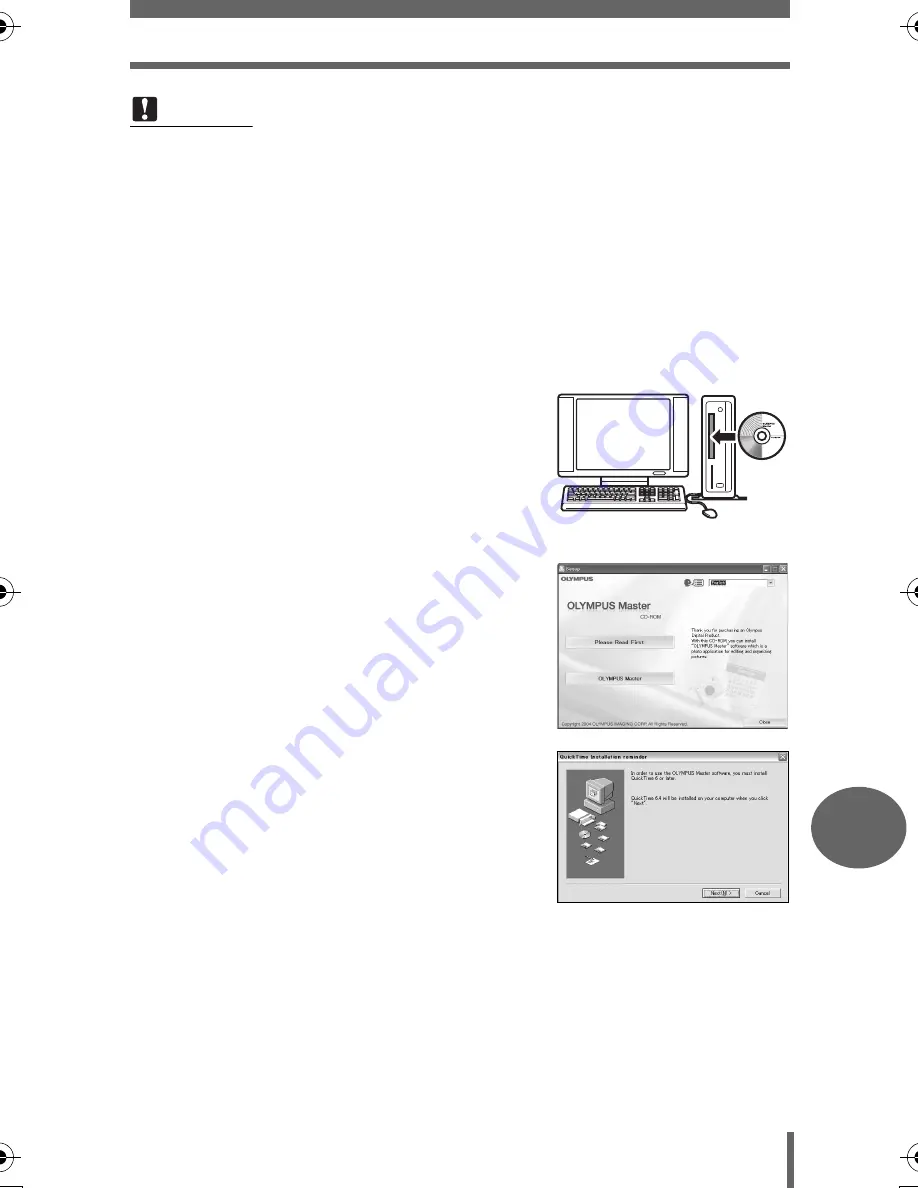
Using OLYMPUS Master
145
Conne
cting the cam
er
a
to
a co
m
p
ute
r
9
Windows
1
Insert the CD-ROM into the CD-
ROM drive.
• The OLYMPUS Master setup screen is
displayed.
• If the screen is not displayed, double-click
the “My Computer” icon and click the CD-
ROM icon.
2
Click the “OLYMPUS Master”.
• The QuickTime installation screen is
displayed.
• QuickTime is required to use
OLYMPUS Master. If the QuickTime
screen is not displayed, QuickTime 6 or
later is already installed on the
computer. In this case, go to step 4.
3
Click “Next” and follow the on-
screen instructions.
• When the QuickTime licensing
agreement is displayed, read the
agreement and click “Agree” to
proceed with the installation.
• The OLYMPUS Master installation
screen is displayed.
Note
• Operation is only guaranteed on a Macintosh when the camera is connected to
a computer equipped with a built-in USB port.
• QuickTime 6 or later and Safari 1.0 or later must be installed.
• Be sure to remove the media (drag & drop onto the trash icon) before
performing the following operations. Failure to do so could result in unstable
computer operation and the need to reboot.
• Disconnect the cable connecting the camera to the computer
• Turn off the camera
• Open the card cover
d4250_e_00_0_bookfile.book Page 145 Friday, December 24, 2004 11:45 AM






























