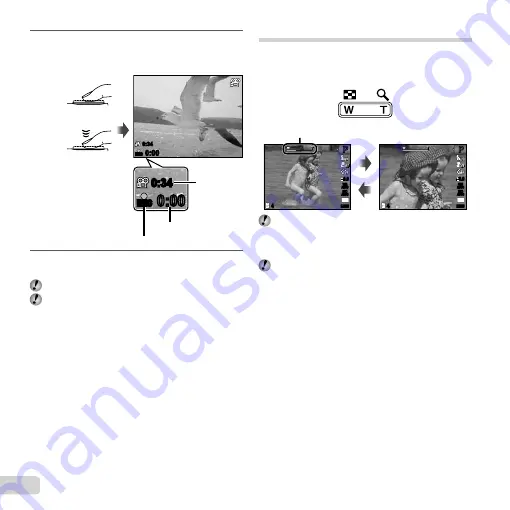
20
EN
3
Press the shutter button halfway down to
focus on the subject, and gently press the
button all the way down to start recording.
0:00
REC
REC
0:34
0:00
0:34
0:00
REC
REC
0:34
0:00
0:34
Lights up red when recording
Current length
Press halfway
Press fully
Continuous
recording
length (p. 58)
4
Gently press the shutter button all the way
down to stop recording.
Sound will also be recorded.
During sound recording, only the digital zoom can be
used. To record a movie with optical zoom, set [
R
]
(movies) (p. 34) to [OFF].
Using the zoom
Pressing the zoom buttons adjusts the shooting range.
Pressing the wide
(W) button
Pressing the telephoto
(T) button
44
P
P
0.0
0.0
AUTO
WB
AUTO
WB
AUTO
ISO
AUTO
ISO
10
M
44
P
P
0.0
0.0
AUTO
WB
AUTO
WB
AUTO
ISO
AUTO
ISO
10
M
#
#
#
#
Zoom bar
Optical zoom: 3×
Digital zoom: 4×
To take larger images [DIGITAL ZOOM]
To take larger images [DIGITAL ZOOM]
The type and amount of zoom can be identi
fi
ed from
the appearance of the zoom bar. The display differs
depending on the options selected for [DIGITAL
ZOOM] (p. 34) and image size (p. 32).
Summary of Contents for 227885
Page 70: ......
Page 71: ...VR082202 ...
















































