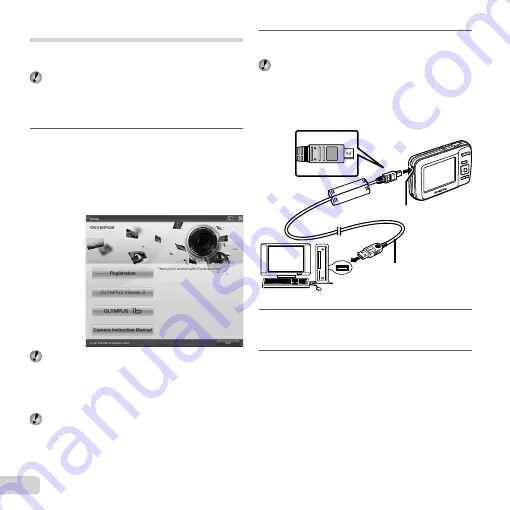
14
EN
Setting up using the supplied CD
Connect the camera to the computer to use the supplied
CD for setup.
User registration using the supplied CD and
installation of ib computer software is available on
Windows computers only.
Windows
Windows
1
Insert the supplied CD in a CD-ROM drive.
Windows XP
A “Setup” dialog will be displayed.
Windows Vista/Windows 7
An Autorun dialog will be displayed. Click
“OLYMPUS Setup” to display the “Setup” dialog.
If the “Setup” dialog is not displayed, select “My
Computer” (Windows XP) or “Computer” (Windows
Vista/Windows 7) from the start menu. Double-click
the CD-ROM (OLYMPUS Setup) icon to open the
“OLYMPUS Setup” window and then double-click
“SETUP.EXE”.
If a “User Account Control” dialog is displayed, click
“Yes” or “Continue”.
●
●
2
Follow the on-screen instructions on your
computer.
If nothing is displayed on the camera screen even
after connecting the camera to the computer, the
battery may be exhausted. Replace with a fresh
battery.
Connecting the camera
Connecting the camera
USB connector
USB cable (supplied)
Computer (on and running)
3
Register your Olympus product.
Click the “Registration” button and follow the on-
screen instructions.
4
Install OLYMPUS Viewer 2 and ib computer
software.
Check the system requirements before beginning
installation.
Click the “OLYMPUS Viewer 2” or “OLYMPUS ib”
button and follow the on-screen instructions to
install the software.
●
●
●
Summary of Contents for 227885
Page 70: ......
Page 71: ...VR082202 ...





























