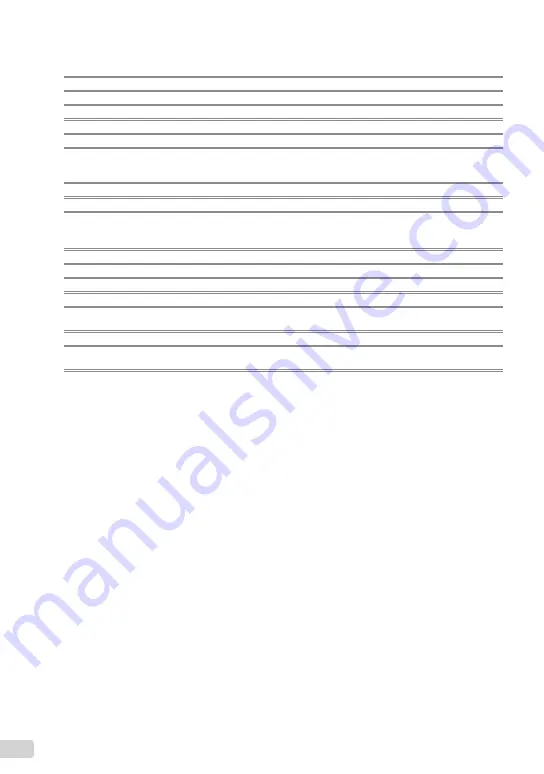
72
EN
Lithium ion battery (LI-42B)
Product type
:
Lithium ion rechargeable battery
Standard voltage
:
DC 3.7 V
Standard capacity
:
740 mAh
Battery life
:
Approx. 300 full charges (varies on usage)
Operating environment
Temperature
:
0°C to 40°C (32°F to 104°F) (charging)/
-10°C to 60°C (14°F to 140°F) (operation)/
-20°C to 35°C (-4°F to 95°F) (storage)
Dimensions
:
31.5 mm (W) × 39.5 mm (H) × 6.0 mm (D) (1.2 × 1.5 × 0.2 in.)
Weight
:
Approx. 15 g (0.5 oz)
USB-AC adapter (F-2AC)
Model No.
:
F-2AC-1A/F-2AC-2A/F-2AC-1B/F-2AC-2B
Power requirements
:
AC 100 to 240 V (50/60 Hz)
Output
:
DC 5 V, 500 mA
Operating environment
Temperature
:
0 °C to 40 °C (32 °F to 104 °F) (operation)/
-20 °C to 60 °C (-4 °F to 140 °F) (storage)
Dimensions
:
50.0 mm (W) × 54.0 mm (H) × 22.0 mm (D) (2.0 × 2.1 × 0.9 in.)
Weight
:
Approx. 46.0 g (1.6 oz) (F-2AC-1A)/Approx. 42.0 g (1.5 oz) (F-2AC-2A)/
Approx. 44.0 g (1.6 oz) (F-2AC-1B)/Approx. 40.0 g (1.4 oz) (F-2AC-2B)
Design and speci
fi
cations subject to change without notice.
Summary of Contents for 227575
Page 73: ...VN684801 ...


































