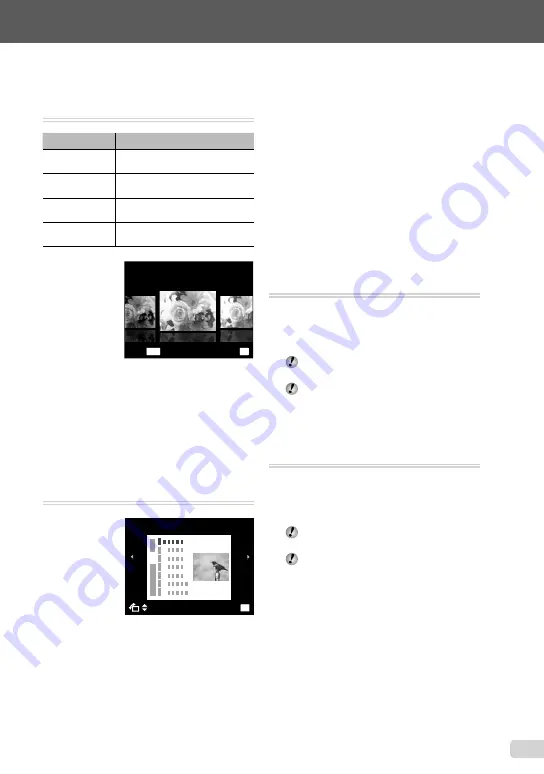
37
EN
For information on using the menus, see “Using the Menu” (p. 4).
Changing the color tone of image
[COLOR EDIT]
EDIT
X
COLOR EDIT
Submenu 2
Application
BLACK & WHITE
This changes the image to black
and white.
SEPIA
This changes the image to a
sepia tone.
HIGH
SATURATION
This increases the color saturation
of the image.
LOW
SATURATION
This slightly increases the color
saturation of the image.
COLOR EDIT
MENU
OK
SET
EXIT
SEPIA
1
Use
HI
to select an image, and press
the
A
button.
2
Use
HI
to select the desired color, and
press the
A
button.
The image with the selected color is saved as
a separate image.
Adding a calendar to an image
[CALENDAR]
EDIT
X
CALENDAR
CALENDAR
OK
SET
●
1
Use
HI
to select an image, and press
the
A
button.
2
Use
HI
to select a calendar. Use
FG
to select the image orientation, and then
press the
A
button.
3
Use
FG
to select the Year of the
calendar, and press
I
.
4
Use
FG
to select the Month of the
calendar, and press the
A
button.
The edited image is saved as a separate
image.
Brightening areas that are dark
due to backlight or other reasons
[SHADOW ADJ]
EDIT
X
SHADOW ADJ
1
Use
HI
to select an image, and press
the
A
button.
The edited image is saved as a separate
image.
Depending on the picture, the editing may
not be effective.
The retouching process may lower the
image resolution.
Retouching red eyes in
fl
ash shooting
[REDEYE FIX]
EDIT
X
REDEYE FIX
1
Use
HI
to select an image, and press
the
A
button.
The edited image is saved as a separate
image.
Depending on the picture, the editing may
not be effective.
The retouching process may lower the
image resolution.
●
●
●
Summary of Contents for 227560
Page 74: ...VN688501 ...















































