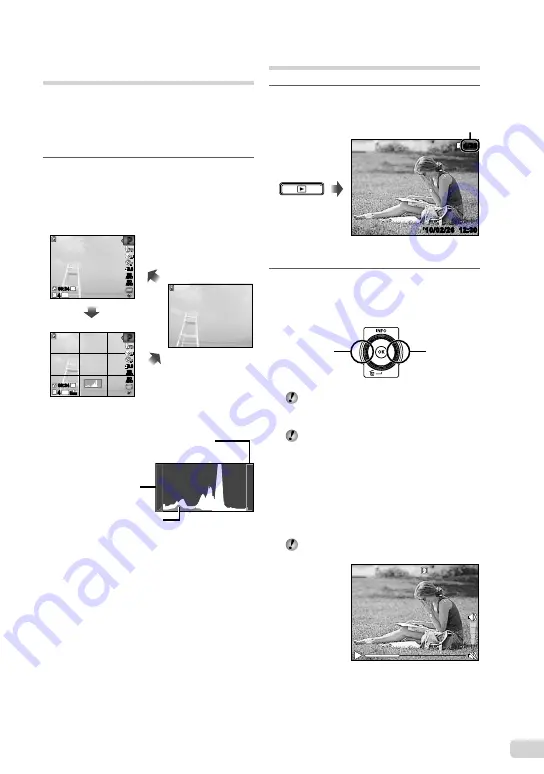
17
EN
Changing the shooting
information display
The display of the screen information can
be changed to best match the situation, for
example, the need for a clear view of the screen
or for making a precise composition by using the
grid display.
1
Press
F
(INFO).
The displayed shooting information changes in
the order shown below each time the button is
pressed. “Shooting mode display” (p. 8)
14
M
44
P
P
0.0
0.0
AUTO
WB
AUTO
WB
AUTO
ISO
AUTO
ISO
14
M
44
N
ORM
P
P
0.0
0.0
AUTO
WB
AUTO
WB
AUTO
ISO
AUTO
ISO
00:34
00:34
00:34
00:34
Normal
Detailed
No information
Reading a histogram
If the peak
fi
lls too much of the frame,
the image will appear mostly white.
If the peak
fi
lls too
much of the frame,
the image will
appear mostly black.
The green section shows
luminance distribution
within the screen’s center.
●
Viewing images
1
Press the
q
button.
Number of frames/
Total number of images
’10/02/26 12:30
’10/02/26 12:30
4/30
4/30
Playback image
2
Turn the wheel controller to select
an image.
It can be performed by pressing
HI
.
Displays
previous
image
Displays
next image
Keep turning the wheel controller to fast
forward or reverse. It can be performed by
holding
HI
.
The display size of the images can be
changed. “Index view, close-up view, and
event index” (p. 19)
To play sound recordings
To play sound recorded with an image,
select the image and press the
A
button. A
!
icon appears on images with which sound
has been recorded.
[
R
] (still images) (p. 32, 39)
During audio playback
●
Summary of Contents for 227560
Page 74: ...VN688501 ...
















































