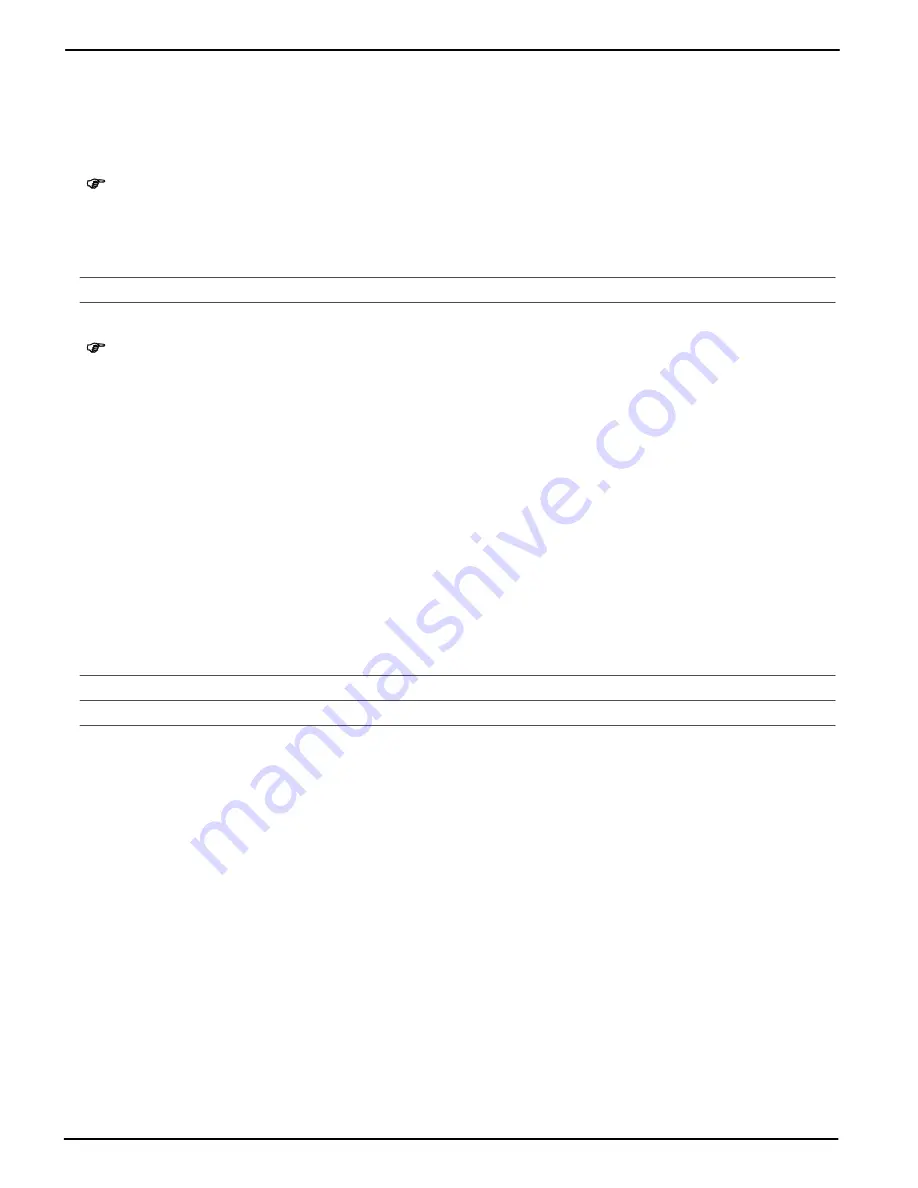
4
Getting Started
9
How to enter text and numbers
The keys on the keypad are also labelled with letters for the entry of text.
The phone provides various methods by which text can be entered. These are used when creating or
editing entries in the phone book, when searching for names in the phone book and when writing text
messages.
Note:
Not every method is always available for each application.
Methods of entering text
Change the text input method to enter other characters.
Multi-tap, capital letters
Multi-tap, small letters
Digits 123
Note:
In order to toggle between the different input methods, press
#
while entering text.
Multi-tap
In order to enter text in multi-tap mode, press the key labelled with the corresponding letter/character.
If the first character of the group is required, press the key once. If the second character is required,
press it twice, and so on.
To enter two characters assigned to the same key, press the key the respective number of times to
enter the first character. Wait until the cursor skips to the next position and then enter the second
letter.
Punctuation and special characters
Check that you are in Edit mode and press
. Punctuation marks and special characters are
displayed. Press
/
to select a character, then press
to accept it. Repeatedly pressing
in Edit mode scrolls through a list of frequently used special characters.
Other entries and functions
Enter a space
Delete characters
hold
Delete all characters
/
Move the cursor
























