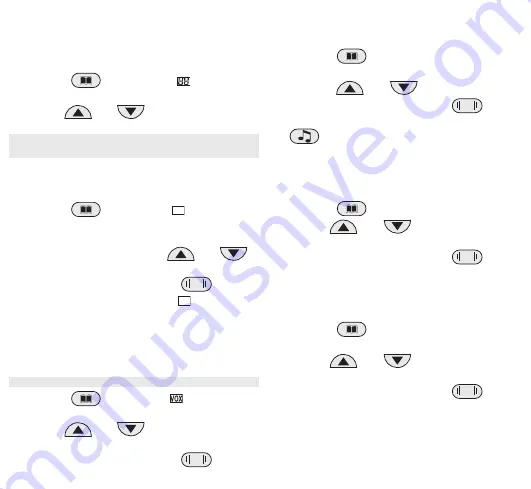
16
DCS Code
In order to enable communication via a subchannel
(DCS code), the walkie-talkies communicating with
each other must be set to the same channel and same
subchannel�
1
Press the
key three times
.
appears in the
display�
2
Use the
and
keys to select the
required subchannel�
Select the setting
0F
if you do not wish to use a
subchannel�
Dual Watch
Use the Dual Watch function when you want to monitor
two channels simultaneously�
1
Press the
key four times�
DW
appears in the
display�
2
Select the second channel required (in addition to
the one currently set) using the
and
keys�
3
Confirm your input by pressing the
PTT
key�
4
When the function is switched on,
DW
appears
continuously in the display� The selected channels
appear alternately in the display�
VOX Function
You can use the VOX function when the microphone
should be activated automatically on detecting a sound�
You can set one of three different sensitivity levels�
1
Press the
key five times.
appears in the
display�
2
Use the
and
keys to select the
required sensitivity for the microphone�
3
Confirm your input by pressing the
PTT
key�
Selecting and Transmitting a Call Signal
Select a call signal and transmit it to get the attention
of other walkie-talkie users�
1
Press the
key six times�
2
Select one of the 10 call signal tones available
using the
and
keys�
3
Confirm your input by pressing the
PTT
key�
4
If you want to transmit a call signal, press the
key� Your call signal is transmitted to the
other walkie-talkies�
Setting the Key Tones
You can define whether a tone is issued each time a
key is pressed�
1
Press the
key seven times�
2
Use the
and
keys to switch the key
tone on or off�
3
Confirm your input by pressing the
PTT
key�
Confirmation Signal (Roger Beep)
You can define whether a short confirmation signal
(Roger Beep) should be issued at the end of your
voice transmission�
1
Press the
key eight times�
ro
appears in
the display�
2
Use the
and
keys to switch the
roger beep on or off�
3
Confirm your input by pressing the
PTT
key�
Summary of Contents for PMR 1612
Page 48: ...48 30 Service...
Page 50: ...50 3 1 PTT 2 Walkie Talkie 3 PTT 0F 1 2 1 2 3 PTT...
















































