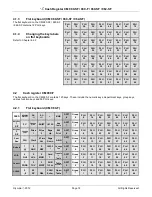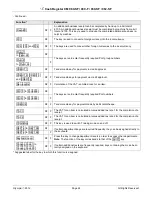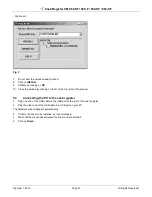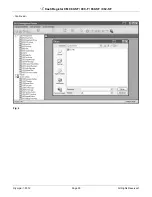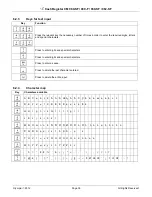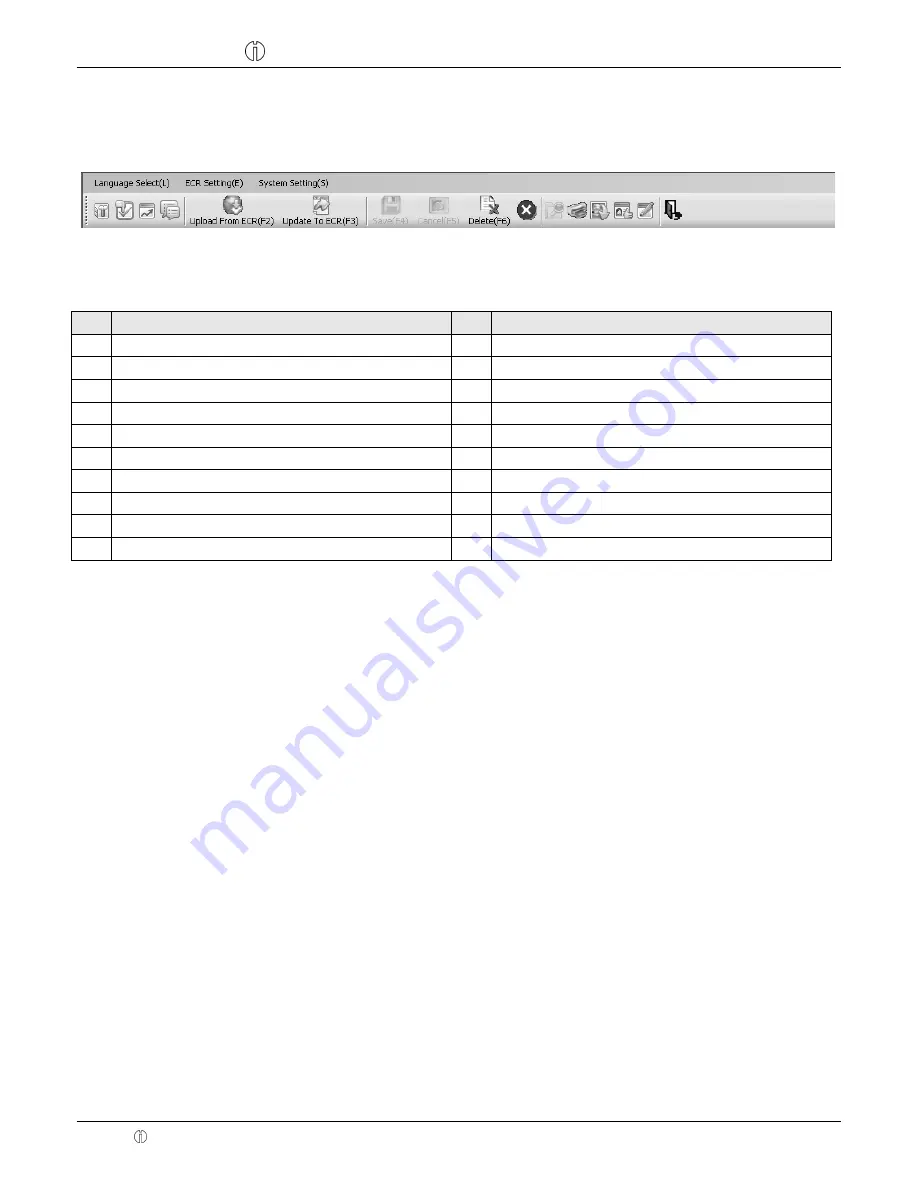
Cash Register CM 980-SF / 980-F / 960-SF / 962-SF
Olympia 2012
Page 32
All Rights Reserved!
5.6
Menu bar
The menu bar also provides a range of functions for selection:
Fig. 8
Significance of the menus and buttons
No. Significance
No. Significance
A
Select the language of the PC software
8
Cancel
B
ECR settings
9
Delete (a data record, all data records)
C
System settings
10
- No function -
1
Parameter setting
11
Search
2
Keyboard assignment
12
Print preview
3
Graphical logo
13
Import from Excel
4
Data management
14
Export to Excel
5
Receive data from ECR
16
Export to CSV (E-journal only)
6
Send data to ECR
15
Close the programme
7
Save
Note
:
The significance of the buttons also appears in bubbles by positioning the mouse arrow over the buttons for a
moment.
Use the
[Update To ECR(F3)]
button (No. 6) to transfer the current programme content from the PC
programme/computer to the cash register (see Chapter 5.7).
Use the
[Upload From ECR(F2)]
button (No. 5) to transfer the current programme content from the cash register to
the PC programme (see Chapter 5.8).
Use the
[Export To CSV(F12)]
button (No. 16) to save the electronic journal in a format which can be accepted by
the German revenue authorities.
Note:
Save the data you enter at regular intervals to prevent inadvertent loss of data!
A B C
1 2 3 4 5 6 7 8 9 10 11 12 13 14 16 15