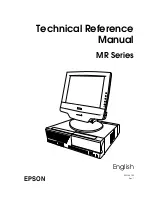Cash Register CM 940-F / 941-F / 942-F
Olympia 2011
Page 123
Specifications subject to change without notice!
7.5 Concluding
receipt
/ Method of payment
Payment can be made in various ways:
●
CASH
●
CHECK
●
CARD
●
CREDIT
Note:
The
┣
CASH
┫
and
┣
CARD
┫
tender media keys are provided as standard keys on the keyboard when it leaves
the factory (refer to Chapter 4). The
┣
CARD
┫
and
┣
CREDIT
┫
tender media keys can be programmed on the
keyboard if necessary (refer to Chapter 6.28).
7.5.1
Paying with cash and displaying the change
1. Set the key to REG
2. Complete all the registrations.
3. Produce the subtotal by pressing the
┣
SUB-TOTAL
┫
key (optional).
4. The amount due for payment appears in the display.
5. Enter the amount received from the customer (optional process).
Note:
The raised keyboard leaves the factory with the four tender media keys
┣
5.00
┫
,
┣
10.00
┫
,
┣
15.00
┫
and
┣
50.00
┫
programmed to simplify entering amounts received. If you press one of these
keys, you need not enter the amount using the numeric keys.
Note:
If the customer pays exactly the right amount, you need not enter the sum paid. Continue with
Step 6.
6. Press
the
┣
CASH
┫
key.
If the amount paid by the customer is higher than the actual amount due, the cash register automati-
cally calculates the amount of change due after pressing the
┣
CASH
┫
key and shows it in the display.
7.5.2
Payment by EC card / cheque
1. Set the key to REG
2. Complete all the registrations.
3. Produce the subtotal by pressing the
┣
SUB-TOTAL
┫
key (optional).
4. The amount due for payment appears in the display.
5. Enter the amount paid by the customer with the EC card / cheque (optional).
Note:
If the customer pays exactly the right amount, you need not enter the sum paid. Continue with
Step 6.
6. Press
the
┣
CHEQUE
┫
key.
If the amount paid by the customer is higher than the actual amount due, the cash register automati-
cally calculates the amount of change due after pressing the
┣
CHEQUE
┫
key and shows it in the dis-
play.