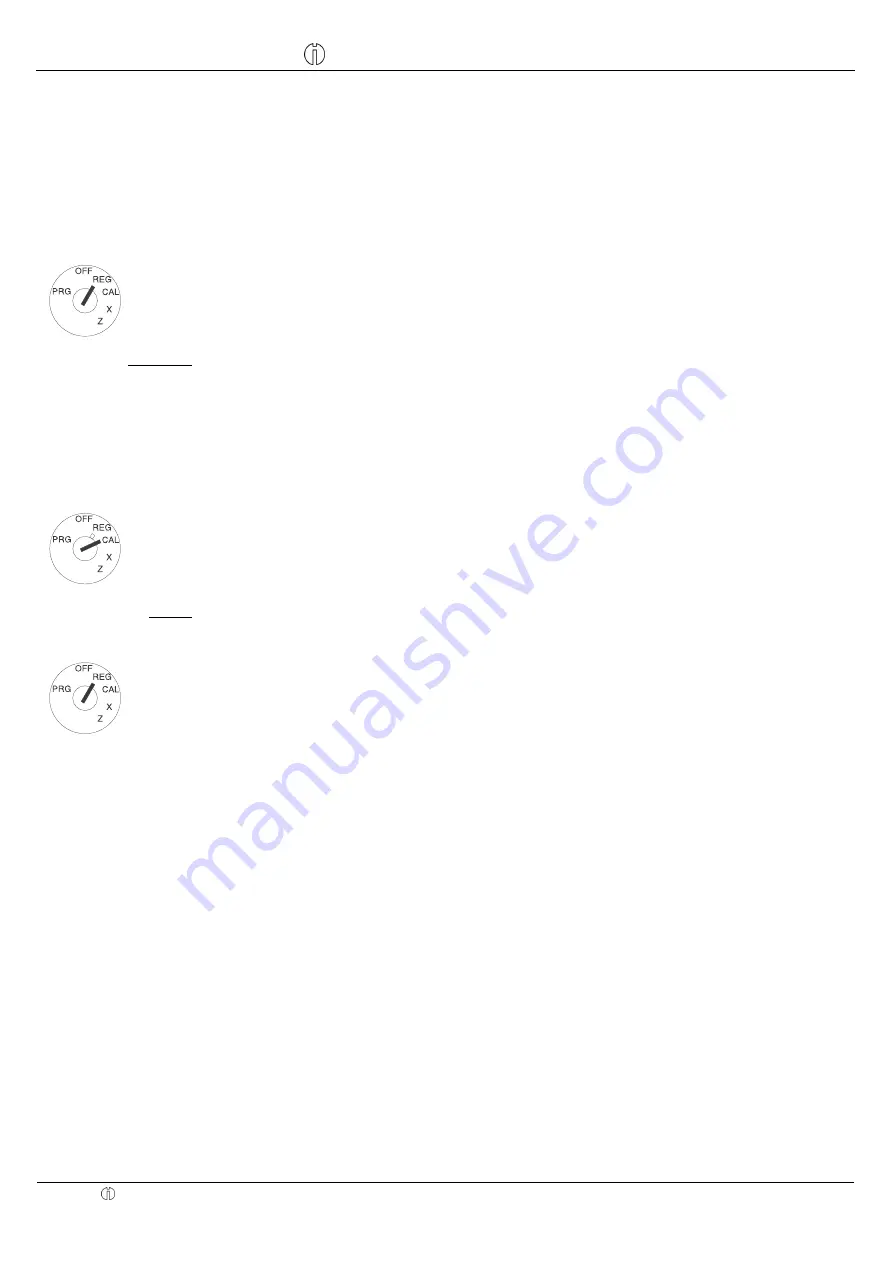
Operating Instructions
CM 811/812 Cash Register
Programming Instructions
Olympia 8.2005
Page 42
All Rights Reserved
41.3 Memory
A value is saved to the memory using the
p
key; a value is retrieved from the memory using the
e
key.
When working with the memory, it does not matter if the value to be saved came from a calculation in CAL mode (see
above) or whether a value is to be saved from within a normal product registration in REG mode.
The memory can be used in both modes:
Input
Confirm by pressing
Display
1000
A
01
10,00
2000
B
02
20,00
Set the key to
REG
Calculation (part 1):
10
+ 20
= 30
(save)
Save with the
p
key. Retrieve
with the
e
key.
p
S
30,00
Input
Display Confirm by pressing
e
_
30,00
F 3
÷
3
q
Set the key to
CAL
Calculation (part 2):
30 (from the memory)
÷
3
= 10
_
10,00
e
10,00
q
20,00
Set the key to
REG
eq
10,00
eq
C
0,00







































