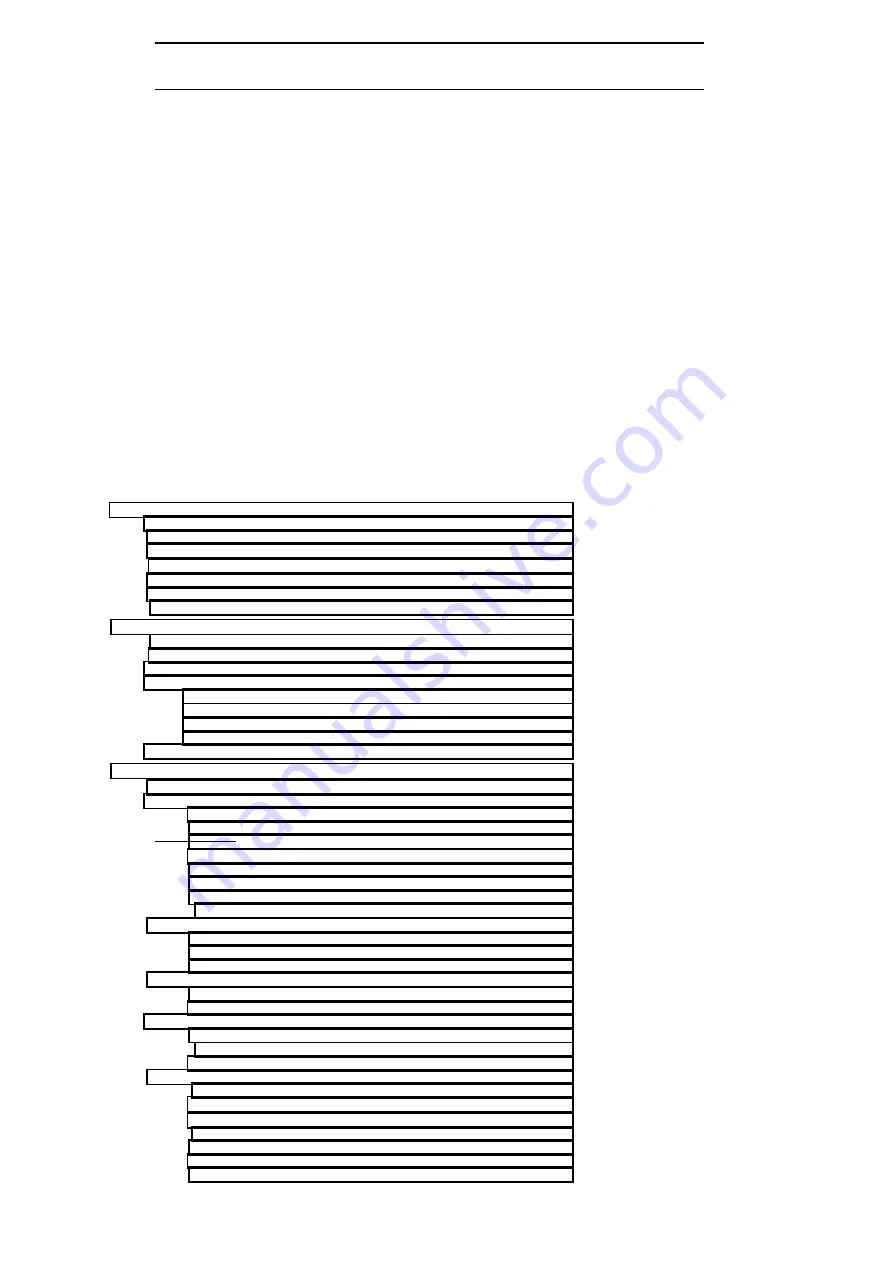
Table of contents
5/619/2400 (13)
4
Table of contents
Set-up .....................................................................................................................6
General notes/Safety notes ............................................................................6
Transport protection........................................................................................6
Connection to the mains .................................................................................7
Printer.............................................................................................................8
Inserting the paper and journal rolls ................................................................8
Paper reel .......................................................................................................9
Changing the inking wheel ..............................................................................9
Elements of the cash register............................................................................. 10
View of the cash register............................................................................... 10
Display.......................................................................................................... 11
Key switch .................................................................................................... 12
Keypad ......................................................................................................... 13
Keypad for CM 1712 with 4 departments.......................................... 13
Keypad for CM 1712 with 8 departments.......................................... 14
Keypad for CM 1712 with 12 departments........................................ 15
Keypad for CM 1712 with 35 departments........................................ 16
Key functions ................................................................................................ 17
Operation ............................................................................................................. 20
Training mode............................................................................................... 20
Registrations................................................................................................. 20
Registration according to departments ............................................. 20
Registration of departments with changed department prices .......... 21
Registration according to item numbers ........................................... 21
Registration of items with changed item prices................................. 22
Registration by means of repetition .................................................. 22
Registration by means of multiplication ............................................ 23
Displaying amount of change ........................................................... 24
Registration of different types of payment ........................................ 24
Premiums as a percentage .............................................................. 25
Discounts as a percentage ............................................................... 26
Reductions, fixed and variable.......................................................... 26
Money paid in and out in cash ...................................................................... 27
Money paid in in cash....................................................................... 27
Money paid out in cash..................................................................... 27
Cancelling the last entry ................................................................... 28
Cancelling entries other than the last ............................................... 28
Cancellations with refund key ........................................................... 29
Entering the clerk number ................................................................ 29
Validation printing............................................................................. 29
Electronic lock/unlock position.......................................................... 30
Opening the cash register electronically ........................................... 30
Opening the cash register manually ................................................. 30
Cash tender key ............................................................................... 30
Passwords........................................................................................ 30
Summary of Contents for CM 1712
Page 12: ...Elements of the cash register 5 619 2400 13 14 Keypad for CM 1712 with 8 departments ...
Page 13: ...5 619 2400 13 Elements of the cash register 15 Keypad for CM 1712 with 12 departments ...
Page 14: ...Elements of the cash register 5 619 2400 13 16 Keypad for CM 1712 with 35 departments ...

















