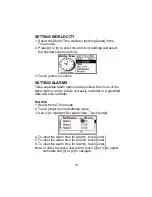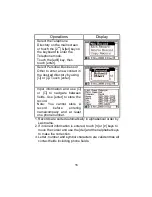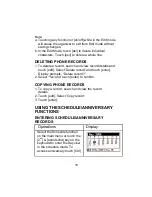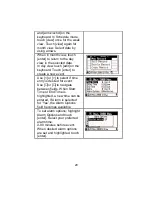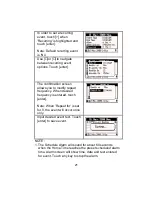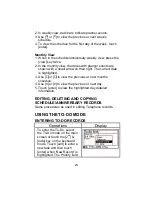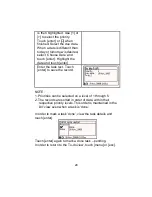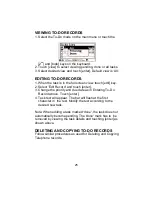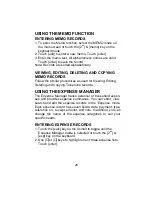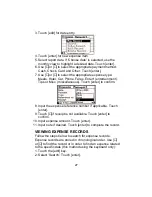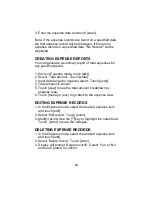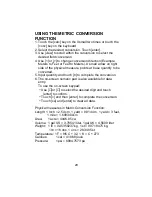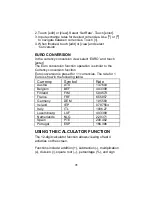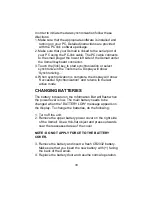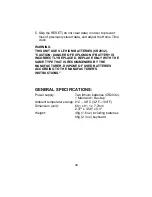27
3. Touch [edit] for date entry.
4. Touch [enter] for new expense item.
5. Select report date. If 'Choose date' is selected, use the
monthly view to highlight a desired date. Touch [enter].
6. Use [
∨
] or [
∧
] to select the appropriate payment method:
Cash, Check, Card and Other. Touch [enter].
7. Use [
∨
] or [
∧
] to select the appropriate expense type:
Meals, Hotel, Car, Phone, Fares, Enter't (entertainment),
Tips or Misc. (miscellaneous). Touch [enter] to confirm.
8. Input the expense reference number if applicable. Touch
[enter].
9. Touch [
∨
] if receipt is not available. Touch [enter] to
confirm.
10. Input expense amount. Touch [enter].
11. Input note if desired. Touch [enter] to complete the record.
VIEWING EXPENSE RECORDS
Follow the steps below to search for expense records.
Expense records are stored in chronological order. Use [
∨
]
or [
∧
] to find the record or in order to find an expense related
to the specific date (this method using the keyboard only):
1. Touch the [edit] key.
2. Select ‘Search’. Touch [enter].
Summary of Contents for XSmall
Page 1: ...533106K...
Page 2: ......