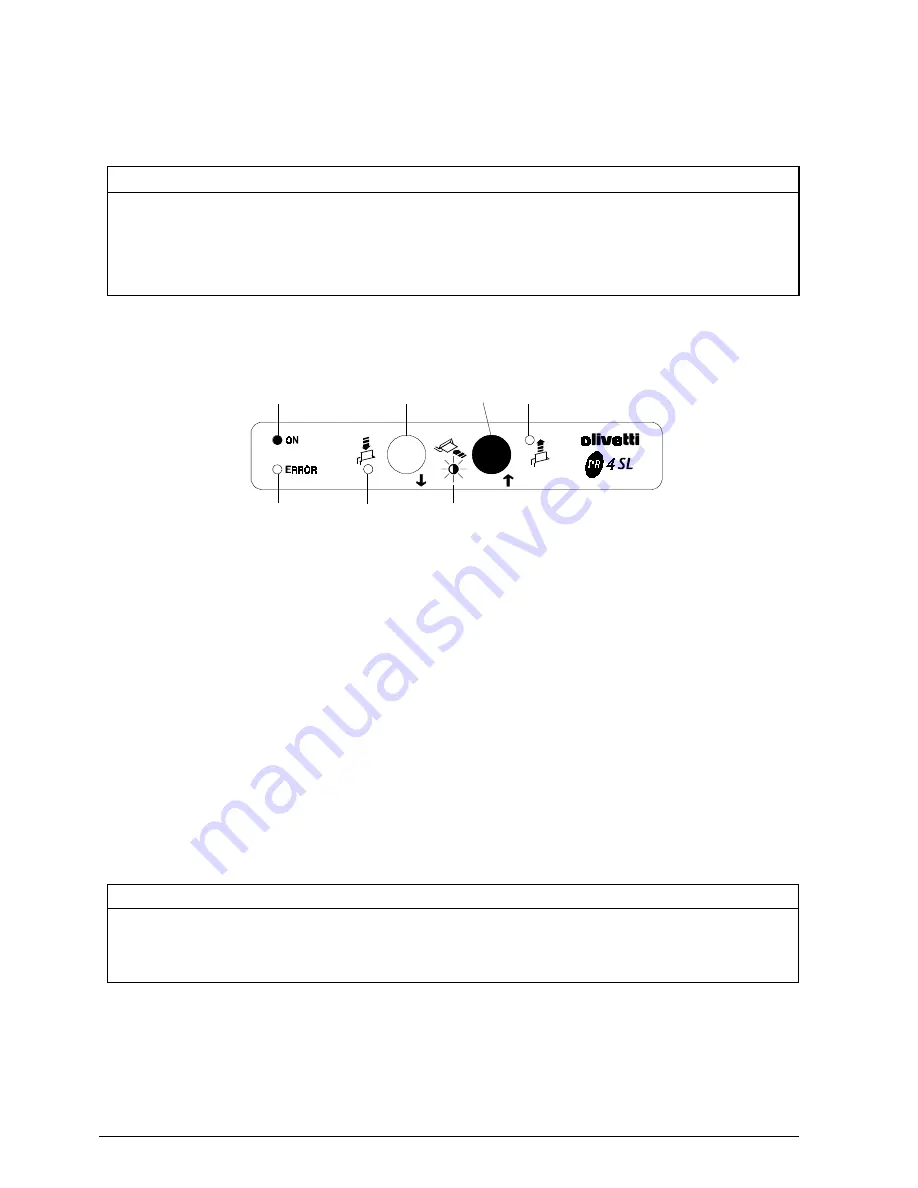
6-8
XYAA6338
Photosensor Adjustment Errors
Any error detected is signalled by the flashing of the
console LEDs in the following way:
LED 2
LED 3
LED 4
LED 5
Photosensor Error
Blink
Off
Off
Off
Upper
Off
Blink
Off
Off
Lower
Off
Off
Blink
Off
Slip 1
Off
Off
Off
Blink
Slip 2
In case of error press Key 2 (OK) to return to the initial
configuration.
6.7.2 Adjusting the Carriage
The carriage adjustment procedure consists of two
phases:
1.
Carriage reset photosensor adjustment.
2.
Slip alignment position adjustment.
Printer Action
1.
Acoustic signal indicating entrance to the
Adjustment Mode.
2.
Reset photosensor adjustment.
3.
Storage of the values in EEPROM and an acoustic
signal indicating OK.
4.
Printing on a receipt of the current values of a
blank, refracting photosensor and the previous
threshold values.
5.
Printing on a receipt of the previous carriage
position adjustment value.
6.
Printing on a receipt of the new current values of
a blank, refracting photosensor with respective
threshold.
Carriage Adjustment Errors
Any error is signalled by the following console LED
patterns:
LED 2
LED 3
LED 4
LED 5
Error
Blink
Off
Off
Off
Photo trans. not detected
Off
Blink
Off
Off
Positioning error
Off
Off
Blink
Off
Gap lower than 3 V
Fig. 6-12
LED 1
LED 2
LED 4
LED 5
LED 3
Key 1
Key 2






































